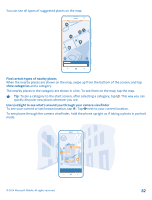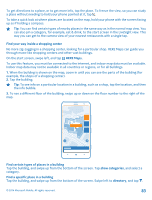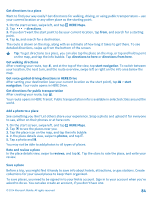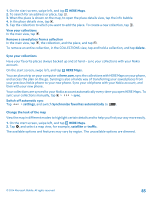Nokia Lumia 1320 User Guide - Page 87
Drive to your destination
 |
View all Nokia Lumia 1320 manuals
Add to My Manuals
Save this manual to your list of manuals |
Page 87 highlights
1. Tap download new maps > . 2. Select the country or region. Update downloaded maps Tap update current maps to check if any of your maps have available updates, and tap install to download the updates. Remove a map Tap download new maps, tap and hold the map, and tap delete. Drive to your destination When you need clear turn-by-turn directions optimized for driving, HERE Drive helps you get to your destination. Tap HERE Drive. Obey all local laws. Using a mobile phone or some of its features while driving may be prohibited. Always keep your hands free to operate the vehicle while driving. Your first consideration while driving should be road safety. If the My Commute feature is available in your country, your phone may ask you to give your home and work address. 1. Swipe up from the bottom of the screen, tap Set destination, and search for your destination. 2. Tap the address of your destination. 3. If you want to avoid tunnels and ferries, or certain types of roads, such as unpaved roads, tap the route options toolbar, and switch road types on or off. Tip: If you want to examine your route turn by turn before you set off, tap . 4. To start navigation, tap START. By default, the map rotates to your driving direction, and the compass points north. To view the map north up, for example, to get a general picture of your route, tap > North-up. Tip: If you want to take a look at the remaining route during navigation, you can drag the map with your finger. To return to your current location, tap . © 2014 Microsoft Mobile. All rights reserved. 87