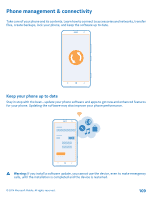Nokia Lumia 1320 User Guide - Page 113
Memory and storage, Back up and restore data on your phone - windows 8 1 update
 |
View all Nokia Lumia 1320 manuals
Add to My Manuals
Save this manual to your list of manuals |
Page 113 highlights
Memory and storage Learn how to manage your photos, apps and other stuff on your phone. Back up and restore data on your phone Accidents can happen - so set your phone to back up your settings and stuff to your Microsoft account. You need a Microsoft account to back up your phone. You can set your phone to back up your app list, settings, text messages, photos, and videos. 1. On the start screen, swipe left, and tap Settings > backup. 2. If asked, sign in to your Microsoft account. 3. Select what to back up and how. Your downloaded apps may not be included in the backup, but you may be able to re-download them from Store, as long as the app is available. Data transmission costs may apply. For more info, contact your network service provider. To automatically back up videos or best-quality photos, you need a Wi-Fi connection. To back up your other content, such as music, use either the Windows Phone app for desktop or Windows Explorer. Restore backed up data To restore the stuff you have backed up, sign in to your Microsoft account. The content is restored automatically. You can restore your backed up data after resetting or updating your phone software, or when setting up a new phone. Check and increase available memory on your phone Want to check how much memory you have available? You can also set where to save your files in the future. On the start screen, swipe left, and tap Settings > phone storage. To check the details of your phone memory, tap phone. To check the details of your memory card, tap SD card. If you're running out of space, first check for and remove things you no longer need: • Text, multimedia, and mail messages • Contact entries and details • Apps • Music, photos, or videos See what's taking up memory with Storage Check On the start screen, swipe left, and tap Settings > storage check. Remove temporary files to free up space with Storage Check On the start screen, swipe left, and tap Settings > storage check. Then swipe to details, and tap clear. © 2014 Microsoft Mobile. All rights reserved. 113