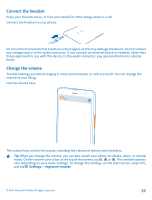Nokia Lumia 1320 User Guide - Page 20
Transfer content from an iPhone, Transfer photos, videos, and music from an iPhone - software download
 |
View all Nokia Lumia 1320 manuals
Add to My Manuals
Save this manual to your list of manuals |
Page 20 highlights
5. To access your files on your Nokia Lumia, tap Office > SkyDrive, and follow the instructions shown on your phone. Transfer content from an iPhone Learn how to transfer content from an iPhone to your Nokia Lumia. Transfer photos, videos, and music from an iPhone Transfer your photos and videos from your iPhone to your computer, and drag and drop them to your Nokia Lumia. You can also use SkyDrive to easily transfer your photos and videos. If you also want to transfer your music, use the Windows Phone app. 1. Use a compatible USB cable to connect your iPhone to your computer. 2. Move your photos and videos to your computer with an appropriate software, such as AutoPlay in Windows 7 PC. 3. Connect your Nokia Lumia to your computer. The phone is shown as a separate drive on your computer. 4. Drag and drop the items from the computer to the subfolders you want under Pictures and Videos on your phone. Make sure you copy the items to the correct subfolders, otherwise you may not be able to see them on your phone. Tip: You can also use SkyDrive to sync your photos and videos. On your iPhone, download and install the SkyDrive app from the Mac App Store, and save your photos and videos to SkyDrive. On your Nokia Lumia, sign in to SkyDrive with your Microsoft account, and your photos and videos are automatically transferred to your Nokia Lumia. Tip: You can also transfer your photos, videos, and music using iTunes with the Windows Phone app. To download and install the latest version on your PC, go to www.windowsphone.com. If your computer is a Mac, install the Windows Phone app from the Mac App Store. In the Windows phone app, select the files you want to transfer. Transfer contacts and calendar from an iPhone Sync your contacts and calendar with iTunes from your iPhone to Outlook, and transfer them to your Nokia Lumia using your Microsoft account. Make sure you have iTunes and Microsoft Outlook Hotmail Connector installed on your computer. To install Microsoft Outlook Hotmail Connector, go to www.office.microsoft.com, search for Hotmail Connector, and download it to your computer. You may need to configure the Hotmail Connector settings. 1. Open iTunes. 2. Use a compatible USB cable to connect your iPhone to your computer. 3. Sync the content you want from your iPhone to Outlook. 4. In Outlook, add your Microsoft account to Outlook using Microsoft Outlook Hotmail Connector. 5. Sync the content you want from Outlook to your Microsoft account. It may take a while before the content is available in your Microsoft account. 6. If you don't have a Microsoft account set up on your phone yet, to transfer the content to your Nokia Lumia, on the start screen, swipe left, tap Settings > email+accounts > add an account, and create a Microsoft account following the instructions shown on the screen. © 2014 Microsoft Mobile. All rights reserved. 20