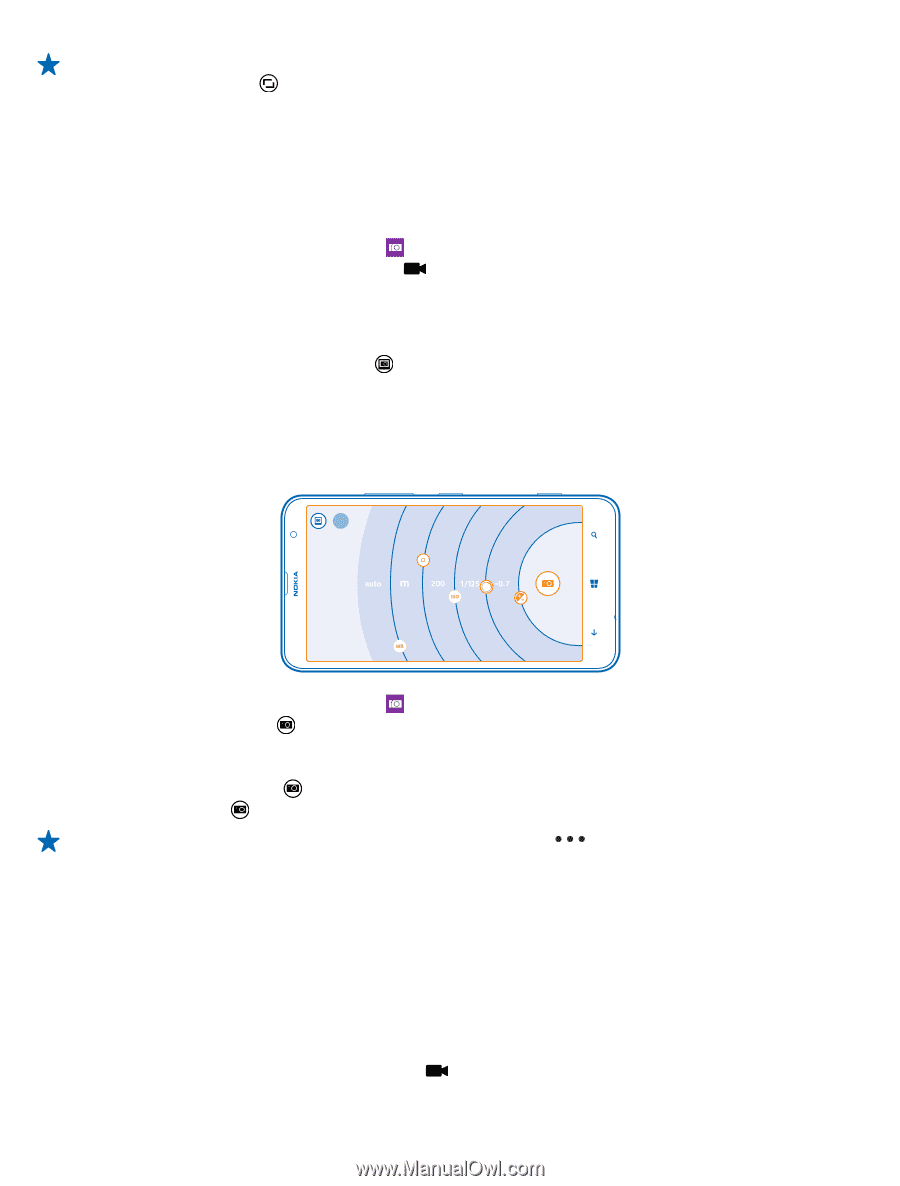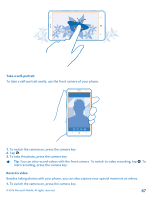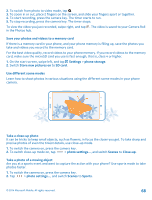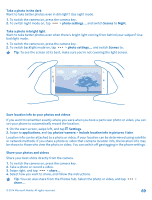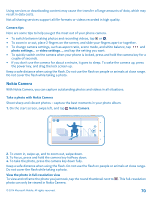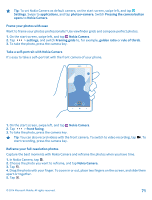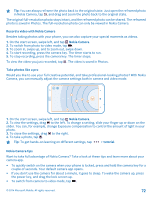Nokia Lumia 1320 User Guide - Page 72
Record a video with Nokia Camera, Take photos like a pro, Nokia Camera tips, to the right.
 |
View all Nokia Lumia 1320 manuals
Add to My Manuals
Save this manual to your list of manuals |
Page 72 highlights
Tip: You can always reframe the photo back to the original state. Just open the reframed photo in Nokia Camera, tap , and drag and zoom the photo back to the original state. The original full-resolution photo stays intact, and the reframed photo can be shared. The reframed photo is saved in Photos. The full-resolution photo can only be viewed in Nokia Camera. Record a video with Nokia Camera Besides taking photos with your phone, you can also capture your special moments as videos. 1. On the start screen, swipe left, and tap Nokia Camera. 2. To switch from photo to video mode, tap . 3. To zoom in, swipe up, and to zoom out, swipe down. 4. To start recording, press the camera key. The timer starts to run. 5. To stop recording, press the camera key. The timer stops. To view the video you just recorded, tap . The video is saved in Photos. Take photos like a pro Would you like to use your full creative potential, and take professional-looking photos? With Nokia Camera, you can manually adjust the camera settings both in camera and video mode. 1. On the start screen, swipe left, and tap Nokia Camera. 2. To view the settings, drag to the left. To change a setting, slide your finger up or down on the slider. You can, for example, change Exposure compensation to control the amount of light in your photo. 3. To close the settings, drag to the right. 4. To take a photo, tap . Tip: To get hands-on learning on different settings, tap > tutorial. Nokia Camera tips Want to take full advantage of Nokia Camera? Take a look at these tips and learn more about your camera app. • To quickly switch on the camera when your phone is locked, press and hold the camera key for a couple of seconds. Your default camera app opens. • If you don't use the camera for about a minute, it goes to sleep. To wake the camera up, press the power key, and drag the lock screen up. • To switch from camera to video mode, tap . © 2014 Microsoft Mobile. All rights reserved. 72