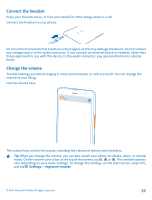Nokia Lumia 1320 User Guide - Page 17
Transfer Office documents from a Nokia Lumia with Windows Phone 8, Transfer your photos, videos
 |
View all Nokia Lumia 1320 manuals
Add to My Manuals
Save this manual to your list of manuals |
Page 17 highlights
• Contacts • Calendar entries • Text messages • App list • Settings • Photos • Videos • Call history You need a Microsoft account to move content to your new Nokia Lumia. If you don't have a Microsoft account set up on your new Nokia Lumia yet, on the start screen, swipe left, tap Settings > email+accounts > add an account, and create a Microsoft account following the instructions shown on the screen. 1. On your previous Nokia Lumia, on the start screen, swipe left, and tap Settings > backup. 2. Select what you want to back up. 3. When setting up your new Nokia Lumia for the first time, sign in to your Microsoft account. 4. When asked, select your backup. The content you have backed up is transferred to your new Nokia Lumia. Tip: If you didn't select the backup while setting up your phone for the first time, you can also do it later after resetting your phone. Resetting the phone settings erases all your personal content. To reset your phone, on the start screen, swipe left, and tap Settings > about > reset your phone. Transfer Office documents from a Nokia Lumia with Windows Phone 8 You can transfer your Office documents with SkyDrive to your new Nokia Lumia. On your previous Nokia Lumia, tap Office > SkyDrive to make sure you have saved your Office documents to SkyDrive. To access your documents, on your new Nokia Lumia, tap Office > SkyDrive. Transfer your photos, videos, and music from a previous Nokia Lumia with Windows Phone 8 Transfer your photos, videos, and music from your previous Nokia Lumia with Windows Phone 8 to your computer, and drag and drop them to your new Nokia Lumia. 1. Use a compatible USB cable to connect your previous Nokia Lumia with Windows Phone 8 to your computer. 2. Move your photos, videos, and music to your computer with an appropriate software, such as AutoPlay in Windows 7 PC. 3. Connect your new Nokia Lumia to your computer. The phone is shown as a separate drive on your computer. 4. Drag and drop the items from the computer to the subfolders you want under Pictures, Videos, and Music on your phone. Make sure you copy the items to the correct subfolders, otherwise you may not be able to see them on your phone. Tip: You can also use SkyDrive to sync your photos and videos. On your previous Nokia Lumia, save your photos and videos to SkyDrive. On your new Nokia Lumia, sign in to SkyDrive with © 2014 Microsoft Mobile. All rights reserved. 17