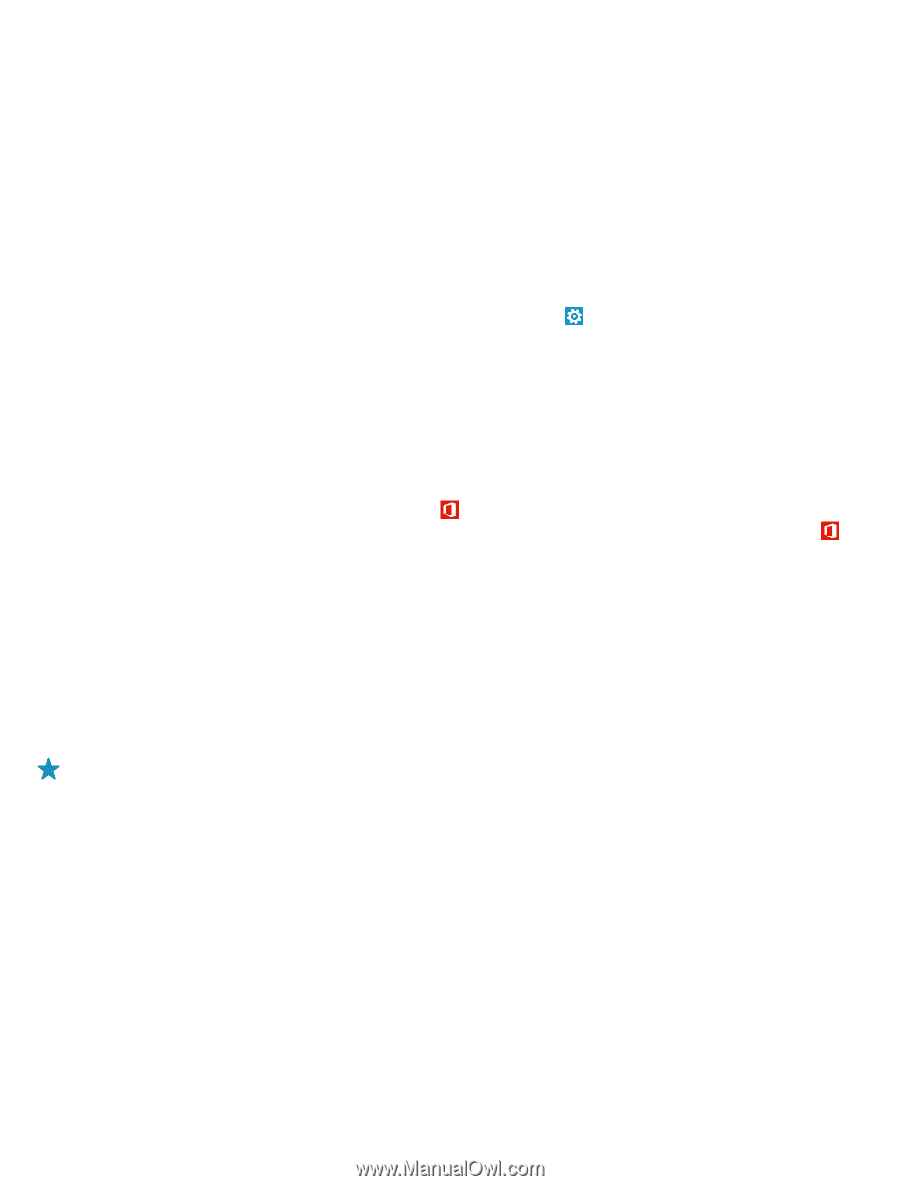Nokia Lumia 1320 User Guide - Page 16
Transfer content from your previous Nokia phone - windows 8 1
 |
View all Nokia Lumia 1320 manuals
Add to My Manuals
Save this manual to your list of manuals |
Page 16 highlights
Some file formats may not be transferred. Some third-party converter apps may be available to convert the files to a format that can be transferred. For more info on transferring content to your Nokia Lumia, go to www.nokia.com/gb-en/switcheasy (in English only). Transfer content from your previous Nokia phone Learn how to transfer content from your previous Nokia phone to your Nokia Lumia. Transfer contacts and calendar from a Nokia Lumia with Windows Phone 7 Use your mail account to transfer your contacts and calendar entries to your new Nokia Lumia. 1. On your new Nokia Lumia, on the start screen, swipe left, tap Settings > email+accounts > add an account. 2. Tap the account that includes your contacts and calendar, such as Microsoft account, and follow the instructions shown on the screen. Your contacts and calendar entries are automatically transferred to your new Nokia Lumia. Transfer Office documents from a Nokia Lumia with Windows Phone 7 You can transfer your Office documents with SkyDrive to your new Nokia Lumia. On your Nokia Lumia with Windows Phone 7, tap Office > SkyDrive to make sure you have saved your Office documents to SkyDrive. To access your documents, on your new Nokia Lumia, tap Office > SkyDrive. Transfer your photos, videos, and music from your Nokia Lumia with Windows Phone 7 With the Zune PC app, you can transfer your photos, videos, and music from your Nokia Lumia with Windows Phone 7 to your computer and then drag and drop the files to your new Nokia Lumia. 1. Download and install the latest version of Zune on your computer from www.zune.net. 2. Use a compatible USB cable to connect your Nokia Lumia with Windows Phone 7 to your computer, and follow the instructions shown on your computer. 3. Drag and drop the files you want from your phone to your computer. Tip: To see where your files are stored on your computer, in Zune, select settings. 4. Connect your new Nokia Lumia to your computer. The phone is shown as a separate drive on your computer. 5. Drag and drop the items from the computer to the subfolders you want under Pictures, Videos, and Music on your phone. Make sure you copy the items to the correct subfolders, otherwise you may not be able to see them on your phone. Transfer contacts, calendar entries, and text messages from a previous Nokia Lumia with Windows Phone 8 Use the backup from your previous Nokia Lumia with Windows Phone 8 to transfer content to your new Nokia Lumia. You can transfer the following from your previous Nokia Lumia with Windows Phone 8: © 2014 Microsoft Mobile. All rights reserved. 16