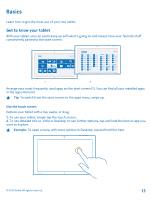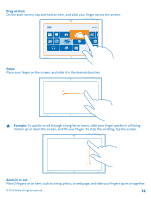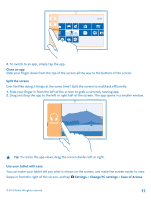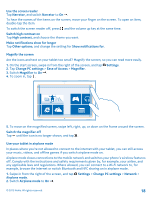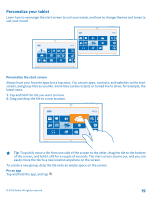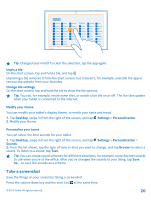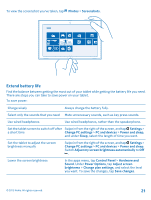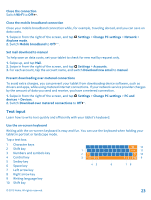Nokia Lumia 2520 User Guide - Page 18
Magnify the screen, Use your tablet in airplane mode, Ease of Access - video
 |
View all Nokia Lumia 2520 manuals
Add to My Manuals
Save this manual to your list of manuals |
Page 18 highlights
Use the screen reader Tap Narrator, and switch Narrator to On . To hear the names of the items on the screen, move your finger on the screen. To open an item, double-tap the item. To switch the screen reader off, press and the volume up key at the same time. Switch high contrast on Tap High contrast, and choose the theme you want. Make notifications show for longer Tap Other options, and change the setting for Show notifications for. Magnify the screen Are the icons and text on your tablet too small? Magnify the screen, so you can read more easily. 1. On the start screen, swipe in from the right of the screen, and tap 2. Tap Change PC settings > Ease of Access > Magnifier. 3. Switch Magnifier to On . 4. To zoom in, tap . Settings. 5. To move on the magnified screen, swipe left, right, up, or down on the frame around the screen. Switch the magnifier off Tap until the icon is no longer shown, and tap . Use your tablet in airplane mode In places where you're not allowed to connect to the internet with your tablet, you can still access your music, videos, and offline games if you switch airplane mode on. Airplane mode closes connections to the mobile network and switches your phone's wireless features off. Comply with the instructions and safety requirements given by, for example, your airline, and any applicable laws and regulations. Where allowed, you can connect to a Wi-Fi network to, for example, browse the internet or switch Bluetooth and NFC sharing on in airplane mode. 1. Swipe in from the right of the screen, and tap Airplane mode. 2. Switch Airplane mode to On . Settings > Change PC settings > Network > © 2013 Nokia. All rights reserved. 18