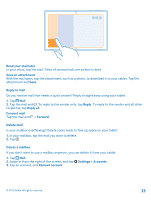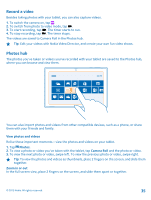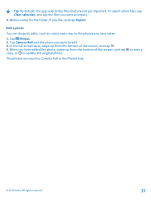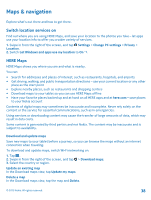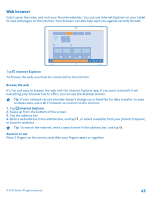Nokia Lumia 2520 User Guide - Page 38
Maps & navigation, Switch location services on, HERE Maps, Download and update maps
 |
View all Nokia Lumia 2520 manuals
Add to My Manuals
Save this manual to your list of manuals |
Page 38 highlights
Maps & navigation Explore what's out there and how to get there. Switch location services on Find out where you are using HERE Maps, and save your location to the photos you take - let apps use your location info to offer you a wider variety of services. 1. Swipe in from the right of the screen, and tap Settings > Change PC settings > Privacy > Location. 2. Switch Let Windows and apps use my location to On . HERE Maps HERE Maps shows you where you are and what is nearby. You can: • Search for addresses and places of interest, such as restaurants, hospitals, and airports • Get driving, walking, and public transportation directions - use your current location or any other place as the start point • Explore nearby places, such as restaurants and shopping centers • Download maps to your tablet so you can use HERE Maps offline • Have your favorite places backed up and at hand on all HERE apps and at here.com - save places to your Nokia account Contents of digital maps may sometimes be inaccurate and incomplete. Never rely solely on the content or the service for essential communications, such as in emergencies. Using services or downloading content may cause the transfer of large amounts of data, which may result in data costs. Some content is generated by third parties and not Nokia. The content may be inaccurate and is subject to availability. Download and update maps Save new maps to your tablet before a journey, so you can browse the maps without an internet connection when traveling. To download and update maps, switch Wi-Fi networking on. 1. Tap . 2. Swipe in from the right of the screen, and tap 3. Select the country or region. > Download maps. Update an existing map In the Download maps view, tap Update my maps. Delete a map In the Download maps view, tap the map and Delete. © 2013 Nokia. All rights reserved. 38