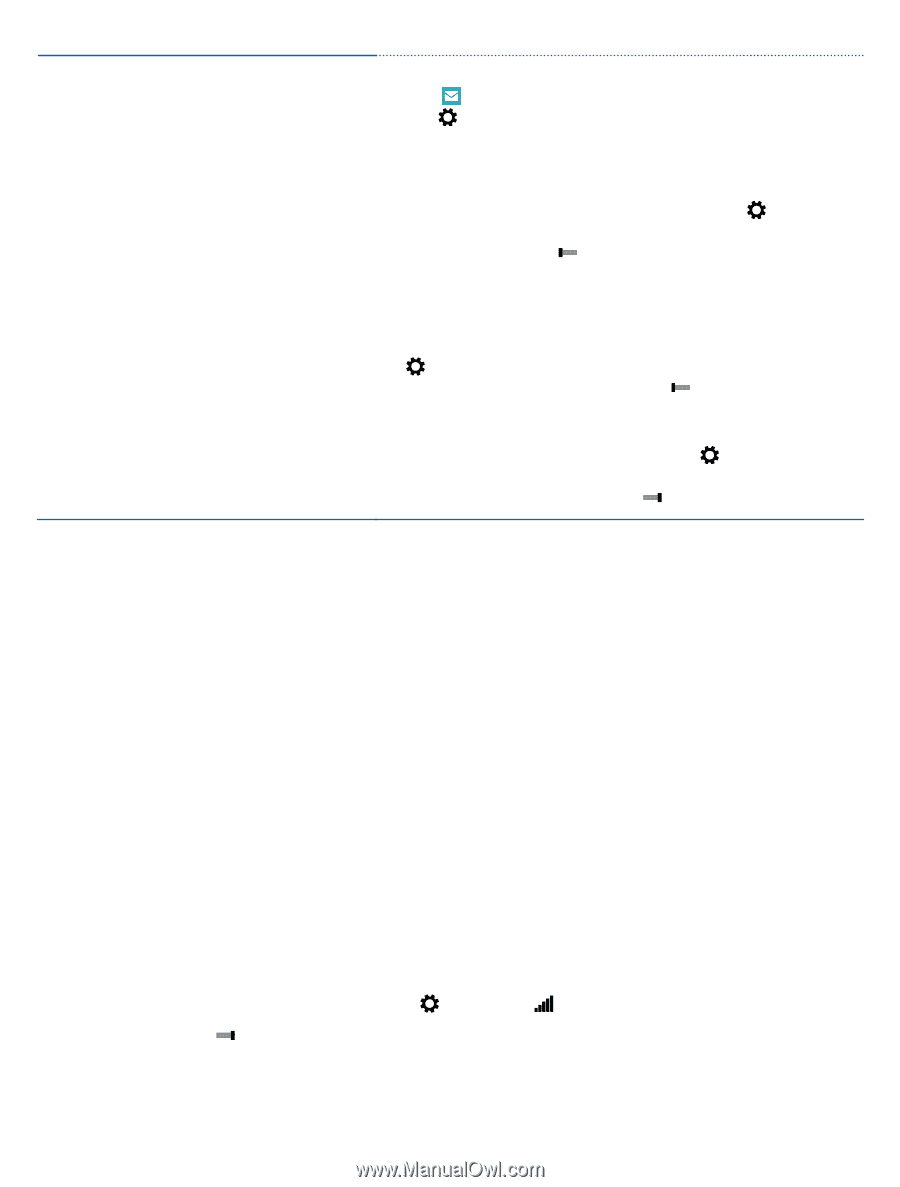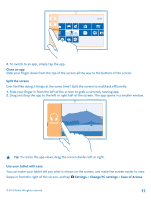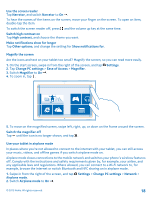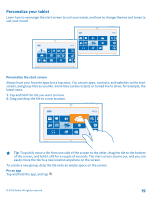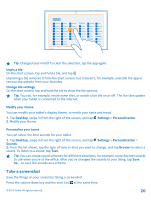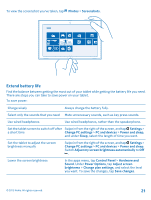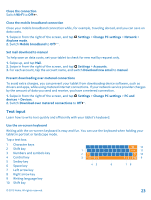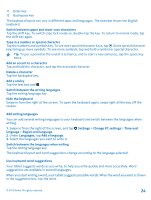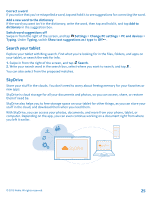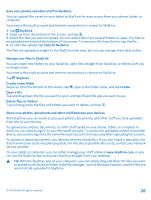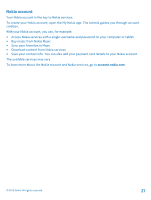Nokia Lumia 2520 User Guide - Page 22
Save on data costs, Connect to a Wi-Fi network, Settings, Accounts, Download new email - won t charge
 |
View all Nokia Lumia 2520 manuals
Add to My Manuals
Save this manual to your list of manuals |
Page 22 highlights
Use network connections selectively • Set your tablet to check for new mail less frequently. Tap Mail, swipe in from the right of the screen, and tap Settings > Accounts. For each account, change the setting for Download new email. • Switch Bluetooth on only when needed. • Turn NFC on only when needed. To switch NFC off, swipe in from the right of the screen, tap Settings > Change PC settings > Network > Airplane mode, and switch NFC to Off . • Use a Wi-Fi connection to connect to the internet, rather than a mobile data connection. • Stop your tablet scanning for available wireless networks. Swipe in from the right of the screen, and tap Settings > Change PC settings > Network > Airplane mode. Then switch Wi-Fi to Off . • If you're listening to music or otherwise using your tablet, but don't want to connect to the network, swipe in from the right of the screen, tap Settings > Change PC settings > Network > Airplane mode, and switch Airplane mode to On . Save on data costs Want to go easy on your operator bills? Here's how you can save on data roaming costs. Data roaming means using your tablet to receive data over networks that your network service provider doesn't own or operate. Connecting to the web when roaming, especially when abroad, can raise data costs substantially. Your network service provider can charge you a fixed fee for data transfer or on a pay as you use basis. To save on data roaming costs: • Connect your tablet to a Wi-Fi network. Using a Wi-Fi connection is generally faster and less expensive than using a mobile broadband connection. If both Wi-Fi and mobile broadband connections are available, your tablet uses the Wi-Fi connection. • Close the mobile broadband connection • Change mail download settings • Change sync settings Connect to a Wi-Fi network Connecting to a Wi-Fi network is a handy way of accessing the internet. When out and about, you can connect to Wi-Fi networks in public places, such as a library or internet café. Swipe in from the right of the screen, and tap Settings > . 1. Switch Wi-Fi to On . 2. Select the connection you want to use. © 2013 Nokia. All rights reserved. 22