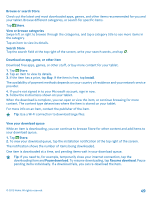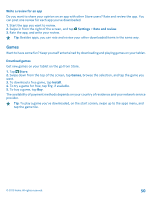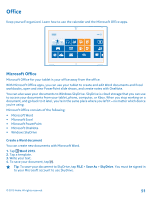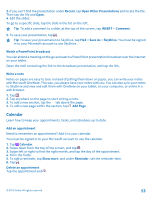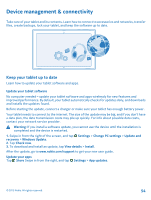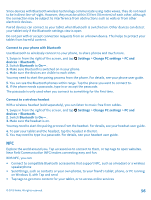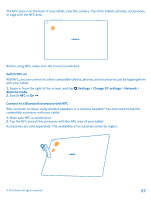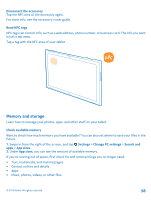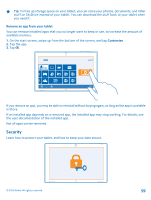Nokia Lumia 2520 User Guide - Page 54
Device management & connectivity, Keep your tablet up to date, Update your tablet software - accessories
 |
View all Nokia Lumia 2520 manuals
Add to My Manuals
Save this manual to your list of manuals |
Page 54 highlights
Device management & connectivity Take care of your tablet and its contents. Learn how to connect to accessories and networks, transfer files, create backups, lock your tablet, and keep the software up to date. Keep your tablet up to date Learn how to update your tablet software and apps. Update your tablet software No computer needed - update your tablet software and apps wirelessly for new features and improved performance. By default, your tablet automatically checks for updates daily, and downloads and installs the updates found. Before starting the update, connect a charger or make sure your tablet has enough battery power. Your tablet needs to connect to the internet. The size of the update may be big, and if you don't have a data plan, the data transmission costs may pile up quickly. For info about possible data costs, contact your network service provider. Warning: If you install a software update, you cannot use the device until the installation is completed and the device is restarted. 1. Swipe in from the right of the screen, and tap Settings > Change PC settings > Update and recovery > Windows Update. 2. Tap Check now. 3. To download and install an update, tap View details > Install. After the update, go to www.nokia.com/support to get your new user guide. Update your apps Tap Store Swipe in from the right, and tap Settings > App updates. © 2013 Nokia. All rights reserved. 54