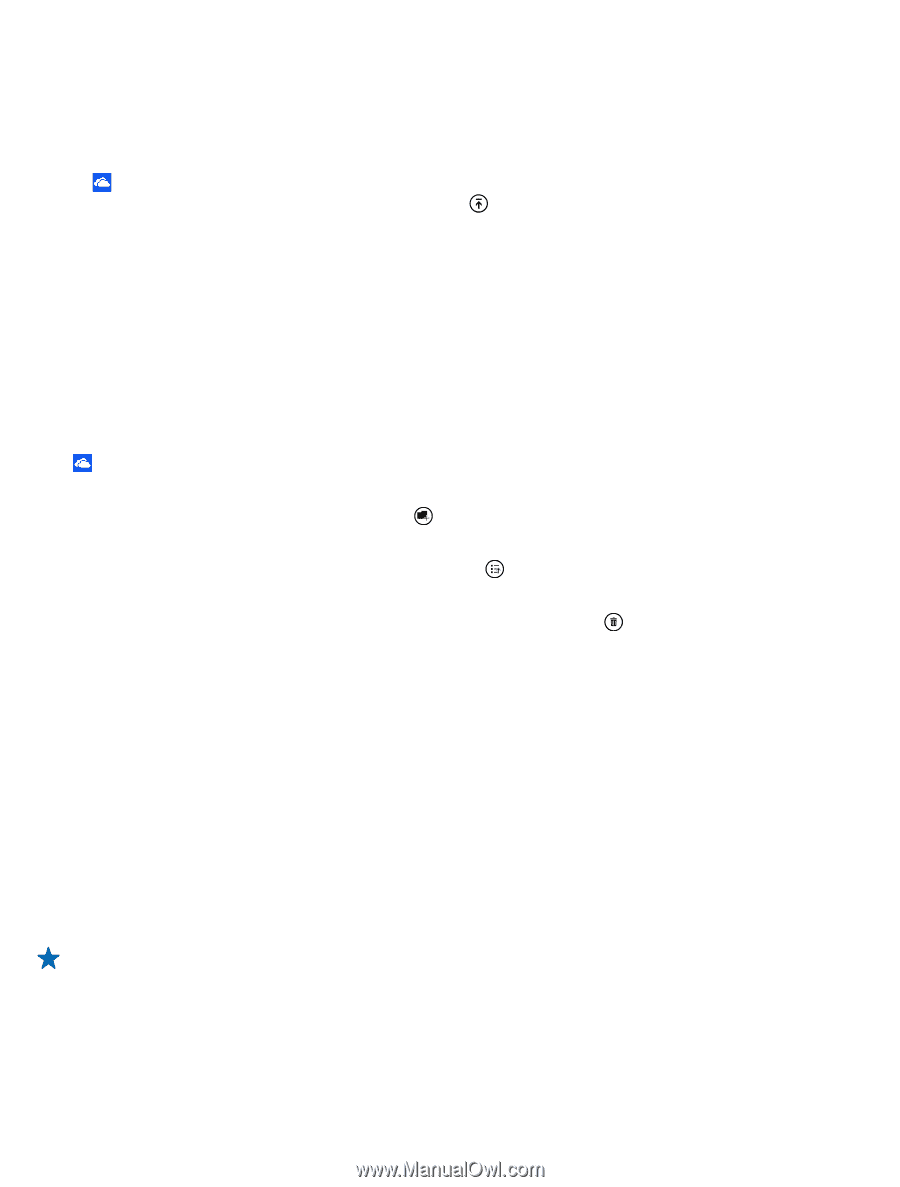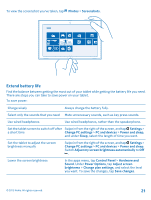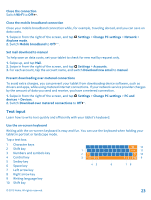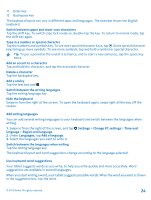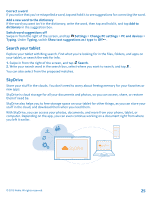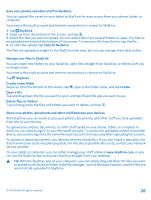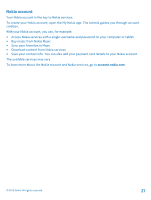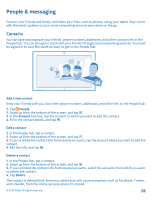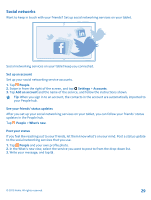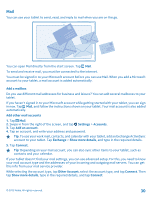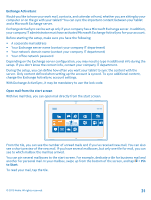Nokia Lumia 2520 User Guide - Page 26
Save your photos and other stuff to SkyDrive, Manage your files in SkyDrive, Share your photos
 |
View all Nokia Lumia 2520 manuals
Add to My Manuals
Save this manual to your list of manuals |
Page 26 highlights
Save your photos and other stuff to SkyDrive You can upload files saved on your tablet to SkyDrive for easy access from your phone, tablet, or computer. You need a Microsoft account and internet connection to connect to SkyDrive. 1. Tap SkyDrive. 2. Swipe up from the bottom of the screen, and tap . 3. Select the files you want to upload. You can select files from several folders or apps. The files to be uploaded are listed at the bottom of the screen. To remove a file from the list, tap the file. 4. To start the upload, tap Copy to SkyDrive. The files are uploaded straight to the SkyDrive main view, but you can manage them later online. Manage your files in SkyDrive You can create new folders to your SkyDrive, open files straight from SkyDrive, or delete stuff you no longer need. You need a Microsoft account and internet connection to connect to SkyDrive. Tap SkyDrive. Create a new folder Swipe up from the bottom of the screen, tap , type in the folder name, and tap Create. Open a file Tap and drag down the file you want to open, and tap and the app you want to use. Delete files or folders Tap and drag down the files and folders you want to delete, and tap . Share your photos, documents and other stuff between your devices With SkyDrive, you can easily access your photos, documents, and other stuff you have uploaded from any of your devices. To upload your photos, documents, or other stuff saved on your phone, tablet, or computer to SkyDrive, you need to sign in to your Microsoft account. To access the uploaded content on another device, you need to sign in to the same Microsoft account that was used when uploading the content. To upload or download content, you need an internet connection. If you don't have a data plan, the data transmission costs may pile up quickly. For info about possible data costs, contact your network service provider. On your tablet or computer, you can either manage your stuff online at www.skydrive.com, or you can use the SkyDrive app and access SkyDrive straight from your desktop. Tip: With the SkyDrive app on your computer, you can simply drag and drop the files you want to upload to the SkyDrive folder in the file manager, such as Windows Explorer, and the files are automatically uploaded to SkyDrive. © 2013 Nokia. All rights reserved. 26