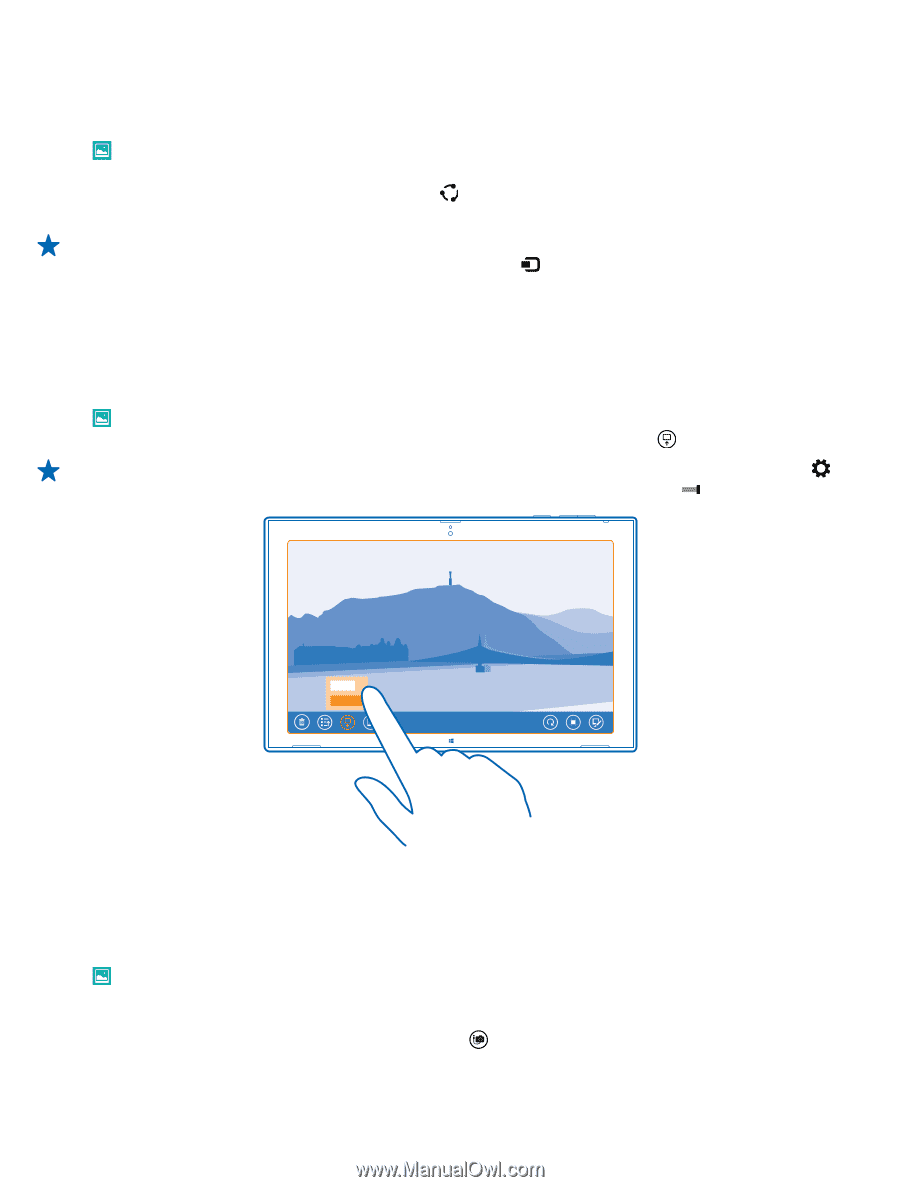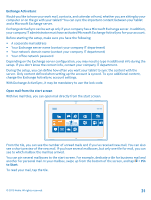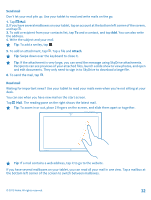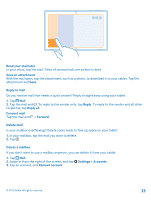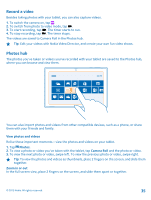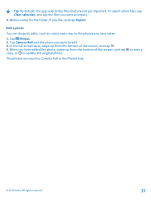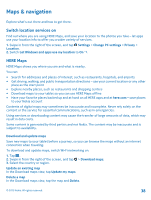Nokia Lumia 2520 User Guide - Page 36
Share photos and videos, Change the background of the Photos tile, Import your photos and videos
 |
View all Nokia Lumia 2520 manuals
Add to My Manuals
Save this manual to your list of manuals |
Page 36 highlights
Share photos and videos Want to share your photos and videos for your friends and family to see? You can do that directly from the Photos hub. 1. Tap Photos, and browse to your photos and videos. 2. Tap and drag down the photos and videos you want to share. 3. Swipe in from the right of the screen, and tap Share. 4. Select how you want to share, and follow the instructions shown on the screen. Tip: To quickly share with someone close by, use Tap and send. Select the photos or videos you want share, swipe in from the right of the screen, tap Devices > Tap and send, and touch the other device with your tablet. The other device needs to support NFC. Change the background of the Photos tile Have a superb shot that makes you feel good every time you look at it? Set it as the background of the Photos hub tile. 1. Tap Photos, and browse to the photo. 2. In the full screen view, swipe up from the bottom of the screen, and tap > Photos tile. Tip: To shuffle photos on the Photos hub tile, swipe in from the right of the screen, tap Settings > Options, and switch Shuffle photos on the Photos tile to On . Import your photos and videos You can import photos and videos from your phone, camera, or other device, and see them straight away in the Photos hub. 1. Tap Photos. 2. Connect your device to your tablet with a compatible USB cable. Make sure the device is switched on. 3. Swipe up from the bottom of the screen, and tap . 4. Select the device, and tap the files to import. © 2013 Nokia. All rights reserved. 36