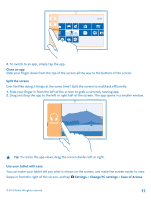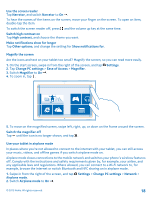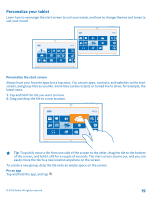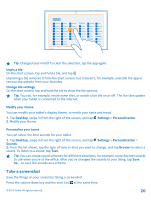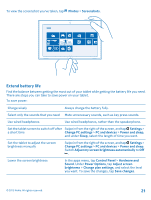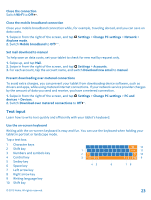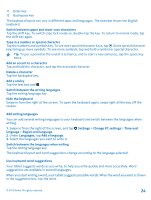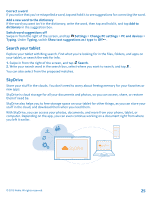Nokia Lumia 2520 User Guide - Page 20
Modify your theme, Personalize your tones, Take a screenshot, Unpin a tile, Change tile settings - test
 |
View all Nokia Lumia 2520 manuals
Add to My Manuals
Save this manual to your list of manuals |
Page 20 highlights
Tip: Changed your mind? To clear the selection, tap the app again. Unpin a tile On the start screen, tap and hold a tile, and tap . Unpinning a tile removes it from the start screen, but it doesn't, for example, uninstall the app or remove the website from your favorites. Change tile settings On the start screen, tap and hold the tile to show the tile options. Tip: You can, for example, resize some tiles, or switch a live tile on or off. The live tiles update when your tablet is connected to the internet. Modify your theme You can modify your tablet's display theme, to match your taste and mood. 1. Tap Desktop, swipe in from the right of the screen, and tap Settings > Personalization. 2. Modify your theme. Personalize your tones You can select the best sounds for your tablet. 1. Tap Desktop, swipe in from the right of the screen, and tap Settings > Personalization > Sounds. 2. From the list shown, tap the type of tone or alert you want to change, and tap Browse to select a sound. To listen to a sound, tap Test. Tip: You can create sound schemes for different situations, for example, more discreet sounds to use when you're at the office. After you've changed the sounds to your liking, tap Save As... to save the sounds as a scheme. Take a screenshot Save the things on your screen by taking a screenshot. Press the volume down key and the start key at the same time. © 2013 Nokia. All rights reserved. 20