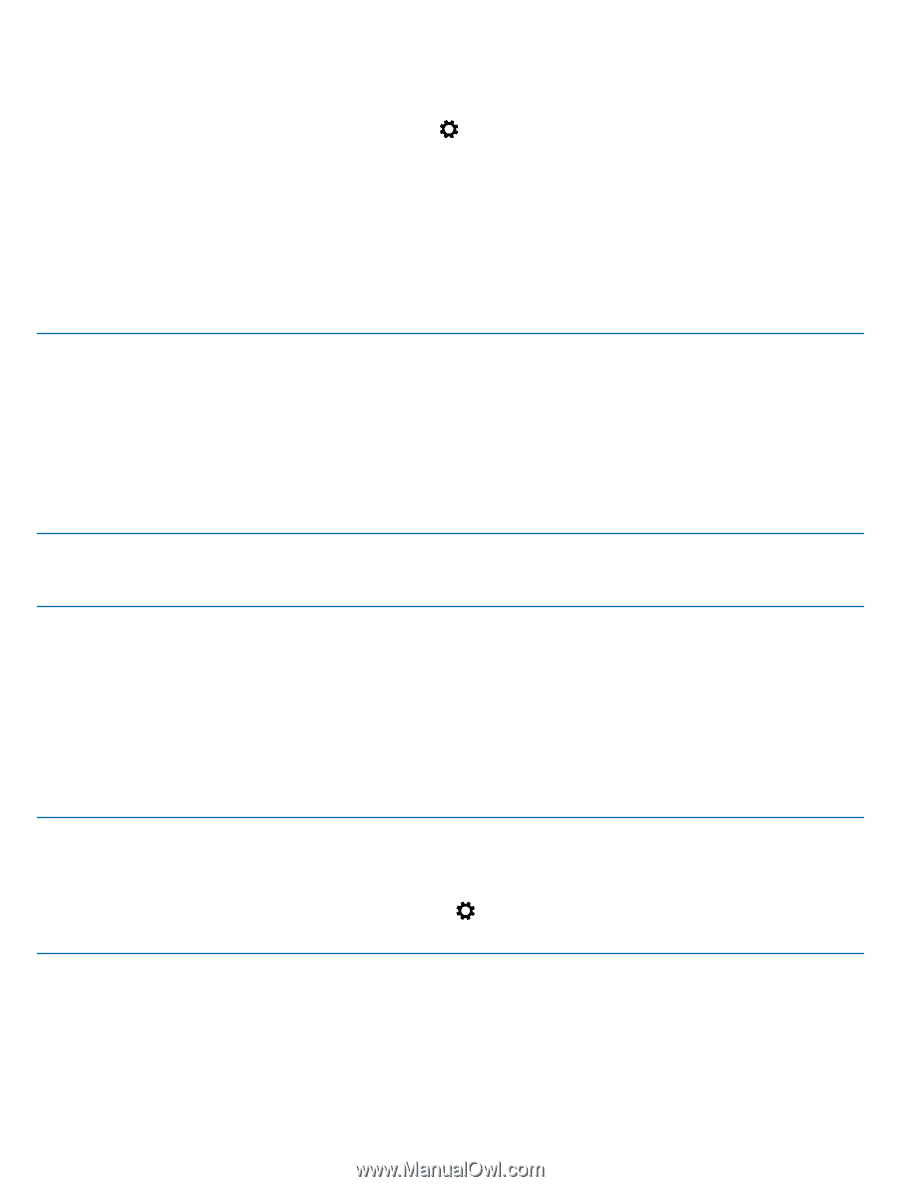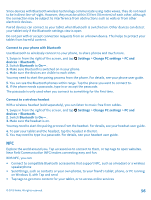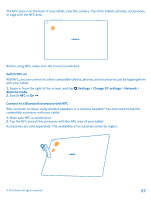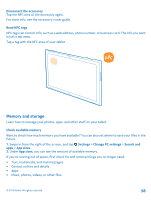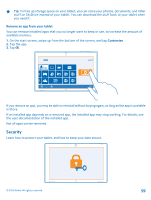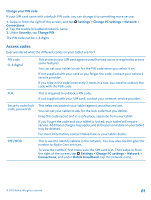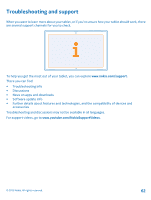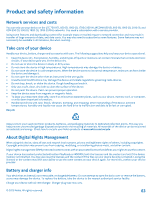Nokia Lumia 2520 User Guide - Page 61
Change your PIN code, Access codes, Settings, Change PC settings, Network, Connections, Security
 |
View all Nokia Lumia 2520 manuals
Add to My Manuals
Save this manual to your list of manuals |
Page 61 highlights
Change your PIN code If your SIM card came with a default PIN code, you can change it to something more secure. 1. Swipe in from the right of the screen, and tap Connections. 2. Tap the mobile broadband network name. 3. Under Security, tap Change PIN. Settings > Change PC settings > Network > The PIN code can be 4-8 digits. Access codes Ever wondered what the different codes on your tablet are for? PIN code (4-8 digits) This protects your SIM card against unauthorized use or is required to access some features. You can set your tablet to ask for the PIN code when you switch it on. If not supplied with your card or you forget the code, contact your network service provider. If you type in the code incorrectly 3 times in a row, you need to unblock the code with the PUK code. PUK This is required to unblock a PIN code. If not supplied with your SIM card, contact your network service provider. Security code (lock code, password) This helps you protect your tablet against unauthorized use. You can set your tablet to ask for the lock code that you define. Keep the code secret and in a safe place, separate from your tablet. If you forget the code and your tablet is locked, your tablet will require service. Additional charges may apply, and all the personal data on your tablet may be deleted. For more information, contact Nokia Care or your tablet dealer. IMEI/MEID This is used to identify tablets in the network. You may also need to give the number to Nokia Care services. To view the number, first make sure the SIM card is in. Then swipe in from the right of the screen, tap Settings > Change PC settings > Network > Connections, and under Mobile broadband, tap the network name. © 2013 Nokia. All rights reserved. 61