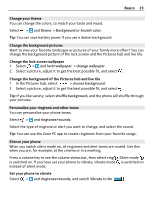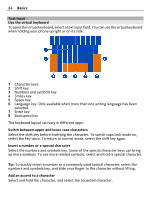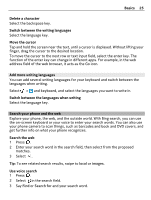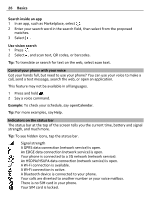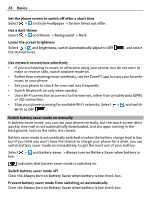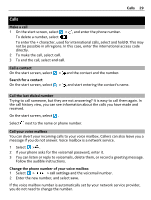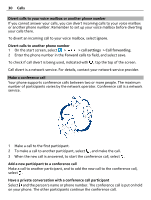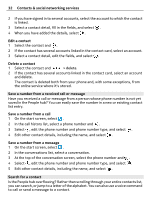Nokia Lumia 710 User Guide - Page 28
Switch battery saver mode on manually, Set the phone screen to switch off after a short time
 |
View all Nokia Lumia 710 manuals
Add to My Manuals
Save this manual to your list of manuals |
Page 28 highlights
28 Basics Set the phone screen to switch off after a short time Select > and lock+wallpaper > Screen times out after. Use a dark theme Select > and theme > Background > Dark. Lower the screen brightness Select > and brightness, switch Automatically adjust to Off the desired level. , and select Use network connections selectively • If you are listening to music or otherwise using your phone, but do not want to make or receive calls, switch airplane mode on. • Rather than streaming music wirelessly, use the Zune PC app to copy your favorite music to your phone. • Set your phone to check for new mail less frequently. • Switch Bluetooth on only when needed. • Use a Wi-Fi connection to connect to the internet, rather than a mobile data (GPRS or 3G) connection. • Stop your phone scanning for available Wi-Fi networks. Select > , and switch Wi-Fi to Off . Switch battery saver mode on manually In battery saver mode, you can use your phone normally, but the touch screen dims quickly, new mail is not automatically downloaded, and any apps running in the background, such as the radio, are closed. Battery saver mode is automatically switched on when the battery charge level is low, but if you think you won't have the chance to charge your phone for a while, you can switch battery saver mode on immediately, to get the most out of your battery. Select low. > and battery saver > Always turn on Battery Saver when battery is indicates that battery saver mode is switched on. Switch battery saver mode off Clear the Always turn on Battery Saver when battery is low check box. Prevent battery saver mode from switching on automatically Clear the Always turn on Battery Saver when battery is low check box.