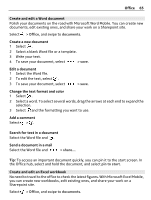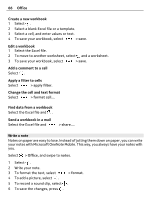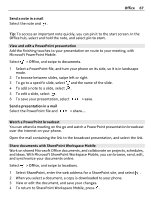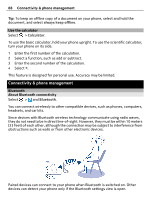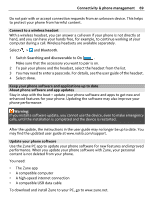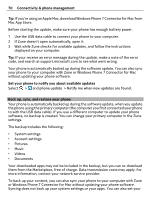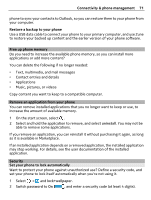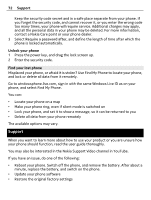Nokia Lumia 710 User Guide - Page 67
View and edit a PowerPoint presentation, Watch a PowerPoint broadcast - specification
 |
View all Nokia Lumia 710 manuals
Add to My Manuals
Save this manual to your list of manuals |
Page 67 highlights
Office 67 Send a note in a mail Select the note and . Tip: To access an important note quickly, you can pin it to the start screen. In the Office hub, select and hold the note, and select pin to start. View and edit a PowerPoint presentation Add the finishing touches to your presentation en route to your meeting, with Microsoft PowerPoint Mobile. Select > Office, and swipe to documents. 1 Select a PowerPoint file, and turn your phone on its side, so it is in landscape mode. 2 To browse between slides, swipe left or right. 3 To go to a specific slide, select and the name of the slide. 4 To add a note to a slide, select . 5 To edit a slide, select . 6 To save your presentation, select > save. Send a presentation in a mail Select the PowerPoint file and > share.... Watch a PowerPoint broadcast You can attend a meeting on the go and watch a PowerPoint presentation broadcast over the internet on your phone. Open the mail containing the link to the broadcast presentation, and select the link. Share documents with SharePoint Workspace Mobile Work on shared Microsoft Office documents, and collaborate on projects, schedules, and ideas. With Microsoft SharePoint Workspace Mobile, you can browse, send, edit, and synchronize your documents online. Select > Office, and swipe to locations. 1 Select SharePoint, enter the web address for a SharePoint site, and select . 2 When you select a document, a copy is downloaded to your phone. 3 View or edit the document, and save your changes. 4 To return to SharePoint Workspace Mobile, press .