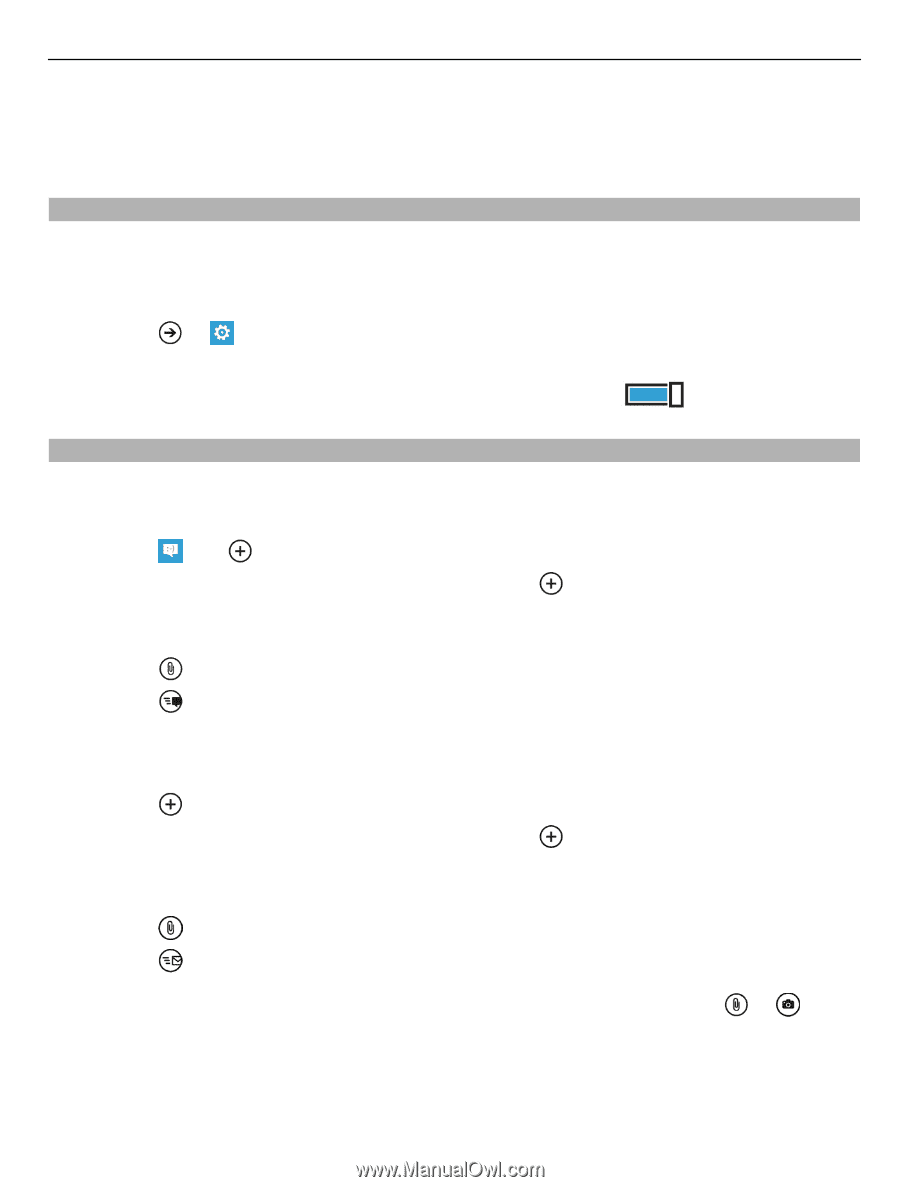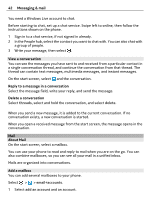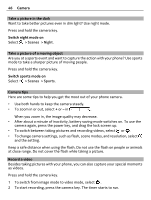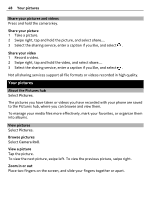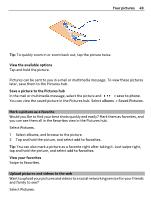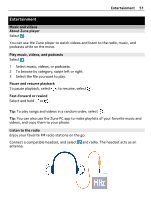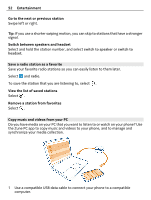Nokia Lumia 710 User Guide - Page 47
Save location information to your pictures and videos, Send a picture, Switch location recording - camera
 |
View all Nokia Lumia 710 manuals
Add to My Manuals
Save this manual to your list of manuals |
Page 47 highlights
Camera 47 3 To stop recording, press the camera key. The timer stops. To view the video, swipe right. The video is automatically saved to your Camera Roll in the Pictures hub. Save location information to your pictures and videos If you want to remember exactly where you were when you took a particular picture or video, you can set your phone to automatically record the location. Switch location recording on 1 Select > . 2 Swipe to applications, and select pictures+camera. 3 Switch Include location info in pictures you take to On . Send a picture You can send pictures in a multimedia message or mail. Send a picture in a multimedia message 1 Select and . 2 To add a recipient from the People hub, select . You can also enter the recipient's name or phone number in the To: field. 3 Write a message if you like. 4 Select , and select an album and a picture. 5 Select . Send a picture in a mail 1 On the start screen, select a mailbox. 2 Select . 3 To add a recipient from the People hub, select . 4 Enter a subject in the Subject: field. 5 Write your mail. 6 Select , and select an album and a picture. 7 Select . Tip: You can also take a picture as you write a message or mail. Select a picture, and select accept. > , take Tip: You can use the Zune PC app to send a video. After recording a video on your phone, use a compatible USB data cable to connect your phone to your PC, copy the video to your PC using Zune, and send it from your PC.