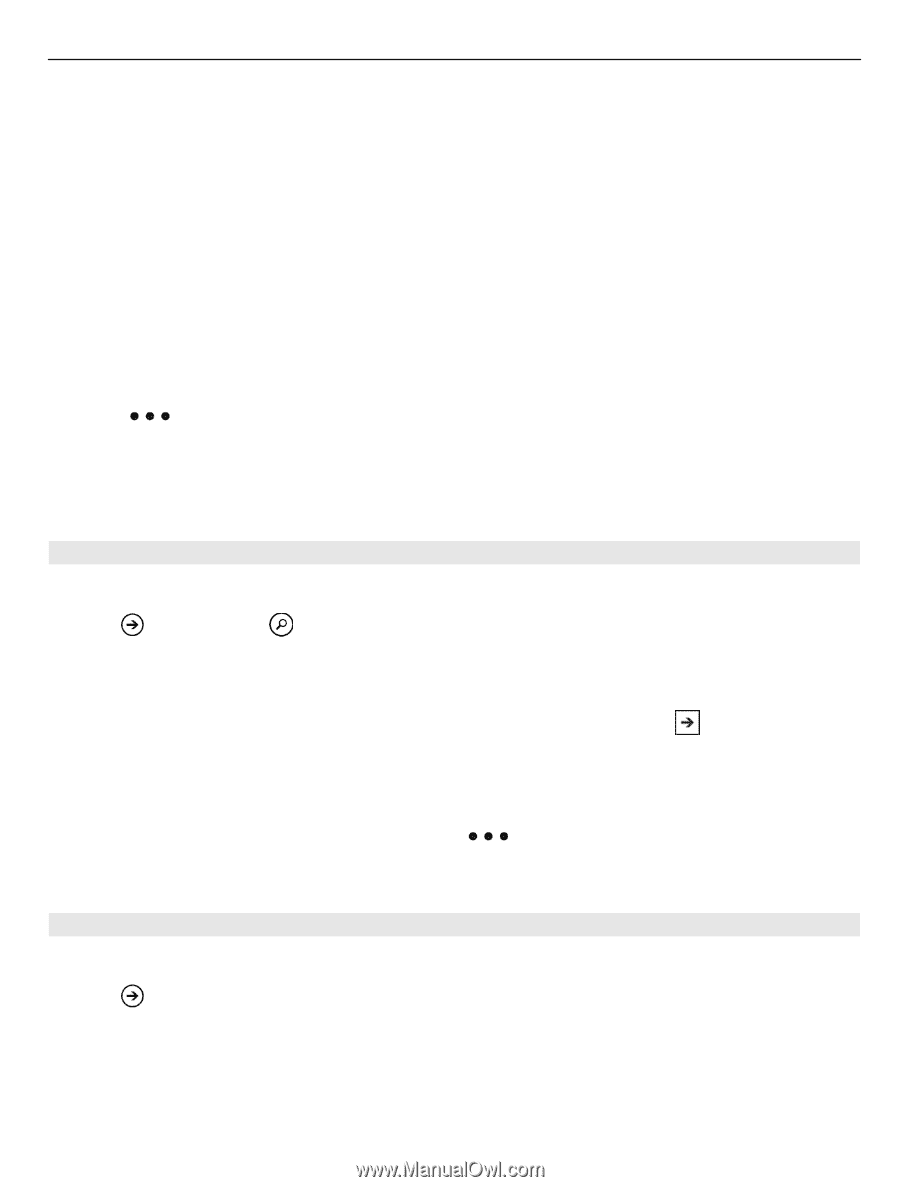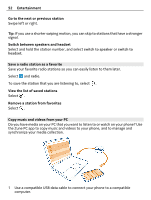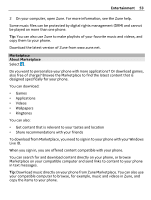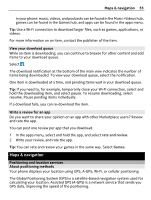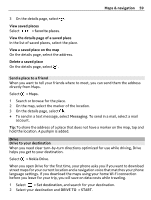Nokia Lumia 710 User Guide - Page 57
Search for a location, View the details of a location, aerial view on, search results - review
 |
View all Nokia Lumia 710 manuals
Add to My Manuals
Save this manual to your list of manuals |
Page 57 highlights
Maps & navigation 57 Browse the map Drag the map with your finger. By default, the map is oriented north. Zoom in or out To zoom in, double-tap the map, or place two fingers on the map and slide them apart. To zoom out, slide your fingers together. To keep on zooming in, continue double-tapping. At the maximum zoom level, the aerial view is used. To view the map with more realistic satellite imagery, use the aerial view. Switch the aerial view on Select > aerial view on. To return to the standard map view, select aerial view off Map coverage varies by country and region. Search for a location Maps helps you find specific locations, places of interest, and businesses. Select > Maps and 1 Enter the search word, such as a street address, business type, or place name in the search field. 2 Select an item from the list of proposed matches, and select . The location is displayed on the map. If no search results are found, make sure the spelling of your search words is correct. 3 To return to the search results, select > search results. Tip: To view the details of a found place, you can also select its marker on the map. View the details of a location Find more information about a specific location or place, such as a hotel or restaurant. Select > Maps. 1 Search for a place. 2 Select the location marker on the map, and select the name tag. A details page opens, showing contact information and a rating and reviews. The available options may vary by region and place.