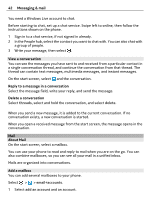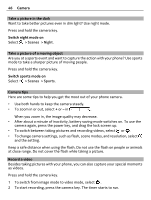Nokia Lumia 710 User Guide - Page 42
View a conversation, Mail, About Mail, Add a mailbox, Reply to a message in a conversation - windows 7 8
 |
View all Nokia Lumia 710 manuals
Add to My Manuals
Save this manual to your list of manuals |
Page 42 highlights
42 Messaging & mail You need a Windows Live account to chat. Before starting to chat, set up a chat service. Swipe left to online, then follow the instructions shown on the phone. 1 Sign in to a chat service, if not signed in already. 2 In the People hub, select the contact you want to chat with. You can also chat with a group of people. 3 Write your message, then select . View a conversation You can see the messages you have sent to and received from a particular contact in a single conversation thread, and continue the conversation from that thread. The thread can contain text messages, multimedia messages, and instant messages. On the start screen, select and the conversation. Reply to a message in a conversation Select the message field, write your reply, and send the message. Delete a conversation Select threads, select and hold the conversation, and select delete. When you send a new message, it is added to the current conversation. If no conversation exists, a new conversation is started. When you open a received message from the start screen, the message opens in the conversation. Mail About Mail On the start screen, select a mailbox. You can use your phone to read and reply to mail when you are on the go. You can also combine mailboxes, so you can see all your mail in a unified inbox. Mails are organized into conversations. Add a mailbox You can add several mailboxes to your phone. Select > > email+accounts. 1 Select add an account and an account.