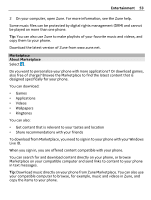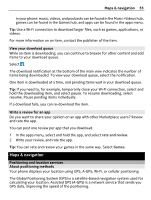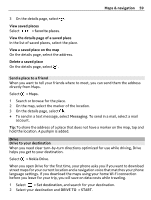Nokia Lumia 710 User Guide - Page 58
Mark a location with a pushpin, Walk to a destination, Save a favorite place - does not turn on
 |
View all Nokia Lumia 710 manuals
Add to My Manuals
Save this manual to your list of manuals |
Page 58 highlights
58 Maps & navigation Tip: At the bottom of the details page, you can pin the place to the start screen, send the place to a friend, or save the place to your favorites. Mark a location with a pushpin If you want to get directions to a place but don't know the exact formal address, add a pushpin to the place on the map. Pushpins can act as reminders of places you want to visit, or you can mark meeting places that you want to share with friends. Select > Maps. On the map, tap and hold the location. If you open the details page of a pushpin, you can easily get directions to it , share the location with friends , or pin it to the start screen . Open the details page Select the pushpin. Walk to a destination When you need to get to your destination on foot, Maps guides you with displayed turn-by-turn directions. Select > Maps. Select . Use your current location as the starting point, or enter an address or business name in the Start field. Enter the end point in the End field, and select . Select . Tip: To highlight a location on the map, select the relevant step in the directions list. Save a favorite place Save an address or a place of interest, so you can use it later. Select > Maps. 1 Search or browse for a place. 2 Select the location marker of the place on the map. If the place does not have a marker, tap and hold the location, and a pushpin is added.