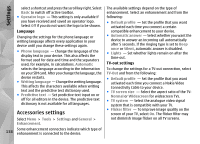Nokia N86 8MP Nokia N86 8MP User Guide in US English - Page 133
Applications, Options, View details, Details, Certificates, Settings, App. mgr., Messaging, Inbox - antivirus
 |
View all Nokia N86 8MP manuals
Add to My Manuals
Save this manual to your list of manuals |
Page 133 highlights
Applications ● To view the application type, version number, and the supplier or manufacturer of the application, select Options > View details. 2. In Application manager, select Options > Install. In other applications, select the installation file to start the installation. To display the security certificate details of the During installation, the device shows information application, select Details: > Certificates: > View about the progress of the installation. If you install details. an application without a digital signature or ● If you install a file that contains an update or repair to an existing application, you can only restore the original application if you have the original certification, the device displays a warning. Continue installation only if you are sure of the origin and contents of the application. installation file or a full backup copy of the removed To start an installed application, select the application. software package. To restore the original If the application does not have a default folder application, remove the application, and install the defined, it is installed in the Installations folder in the application again from the original installation file main menu. or the backup copy. The JAR file is required for installing Java applications. If it is missing, the device may ask you To see which software packages are installed or removed and when, select Options > View log. to download it. If there is no access point defined for the application, you are asked to select one. When you are downloading the JAR file, you may need to enter a user name and password to access the server. You obtain these from the supplier or manufacturer of the application. Important: Your device can only support one antivirus application. Having more than one application with antivirus functionality could affect performance and operation or cause the device to stop functioning. To install an application or software, do the following: 1. To locate an installation file, select Menu > After you install applications to a compatible memory card, installation files (.sis, .sisx) remain in the device memory. The files may use large amounts of memory Settings and App. mgr.. Alternatively, search and prevent you from storing other files. To maintain installation files using File manager, or select Messaging > Inbox, and open a message that sufficient memory, use Nokia Ovi Suite to back up installation files to a compatible PC, then use the file contains an installation file. manager to remove the installation files from the 133