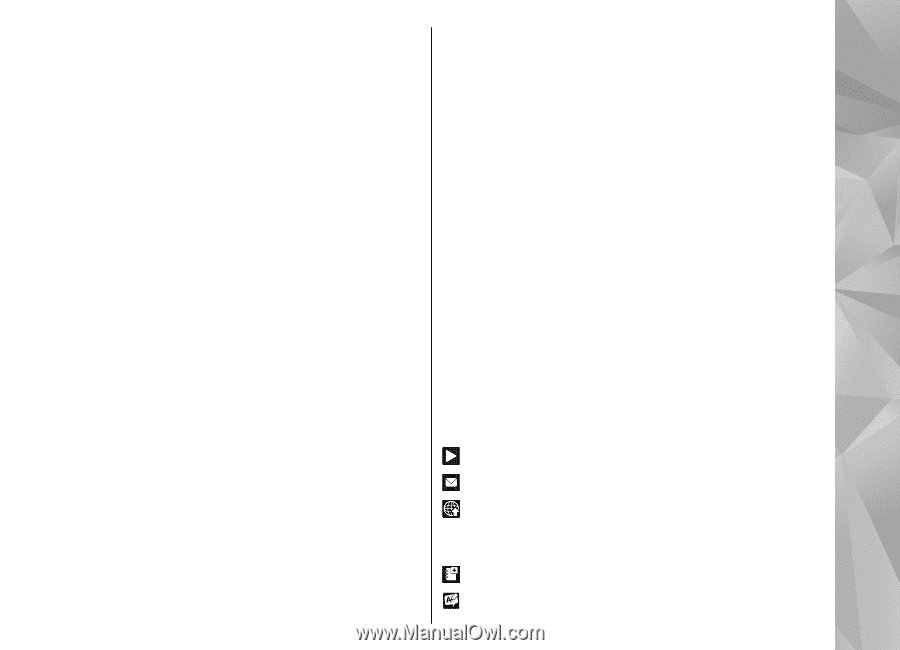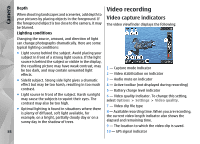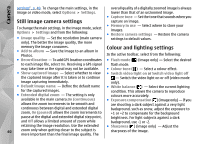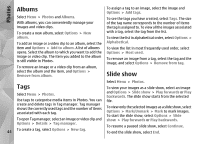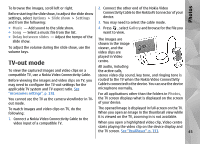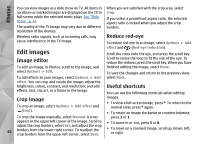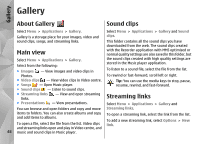Nokia N86 8MP Nokia N86 8MP User Guide in US English - Page 43
View and edit file details, Organise images and videos, Active toolbar, Photos - free
 |
View all Nokia N86 8MP manuals
Add to My Manuals
Save this manual to your list of manuals |
Page 43 highlights
Photos View and edit file details Select Menu > Photos. Go to an item. To view and edit image or video properties, select Options > Details > View and edit and from the following: ● Tags - View the currently used tags. To add more tags to the current file, select Add. ● Description - View a free-form description of the file. To add a description, select the field. ● Location - View GPS location information, if available. ● Title - View the thumbnail image of the file and the current file name. To edit the file name, select the file name field. ● Albums - View in which albums the current file is located. ● Resolution - View the size of the image in pixels. ● Duration - View the length of the video. ● Usage rights - To view the DRM rights of the current file, select View. To create an album to store items, select Albums > Options > New album. To add an image or a video clip to an album, select the item and Add to album from the active toolbar. To delete an image or video clip, select the item and Delete from the active toolbar. Active toolbar The active toolbar is available only when you have selected an image or a video clip in a view. In the active toolbar, go to different items, and select the desired option. The available options vary depending on the view you are in and whether you have selected an image or a video clip. To hide the toolbar, select Options > Hide icons. To activate the active toolbar when it is hidden, press the scroll key. Select an image or a video clip and from the following: Play the video clip. Organise images and videos Select Menu > Photos. You can organise files as follows: Send the image or video clip. Upload the image or video clip to a compatible online album (only available if you have set up an account for a compatible online album). To view items in the Tags view, add tags to the items. To view items by months, select Months. Add the item to an album. Manage tags and other properties of the item. 43