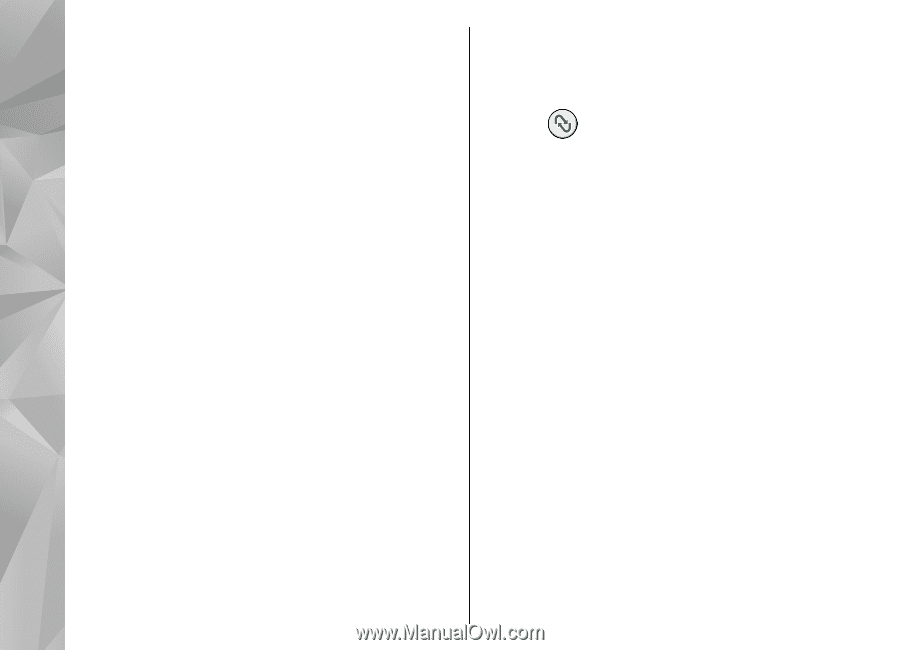Nokia N86 8MP Nokia N86 8MP User Guide in US English - Page 56
PC connections, Sync - application softwares
 |
View all Nokia N86 8MP manuals
Add to My Manuals
Save this manual to your list of manuals |
Page 56 highlights
Connectivity 3. End the connection from the computer (from the Unplug or Eject Hardware wizard in Microsoft Windows, for example) to avoid damaging the memory card. For information on Apple Macintosh support and connecting your device to an Apple Macintosh device, see www.nseries.com/mac. To use Nokia Ovi Suite with your device, install Nokia Ovi Suite on your PC, connect the data cable, and select PC Suite. Sync Select Menu > Tools > Settings > Connectivity > To synchronise the music in your device with Nokia Music Player, install the Nokia Music Player software on your PC, connect the data cable, and select Media transfer. To change the USB mode you normally use with the data cable, select Menu > Tools > Connectivity > USB and USB connection mode, and the desired option. Sync. Sync enables you to synchronise your notes, calendar entries, text and multimedia messages, browser bookmarks, or contacts with various compatible applications on a compatible computer or on the internet. You may receive synchronisation settings in a special message from your service provider. To set the device to ask for the mode each time you connect the data cable to the device, select Menu > A synchronisation profile contains the necessary settings for synchronisation. Tools > Connectivity > USB and Ask on When you open the Sync application, the default or connection > Yes. previously used sync profile is displayed. To modify the profile, scroll to a sync item, and select Mark to include PC connections it in the profile or Unmark to leave it out. To manage sync profiles, select Options and the You can use your device with a variety of compatible desired option. 56 PC connectivity and data communications applications. With Nokia Ovi Suite or Nokia Nseries PC Suite, you can, for example, transfer images between your device and a compatible PC. To synchronise data, select Options > Synchronise. To cancel synchronisation before it finishes, select Cancel.