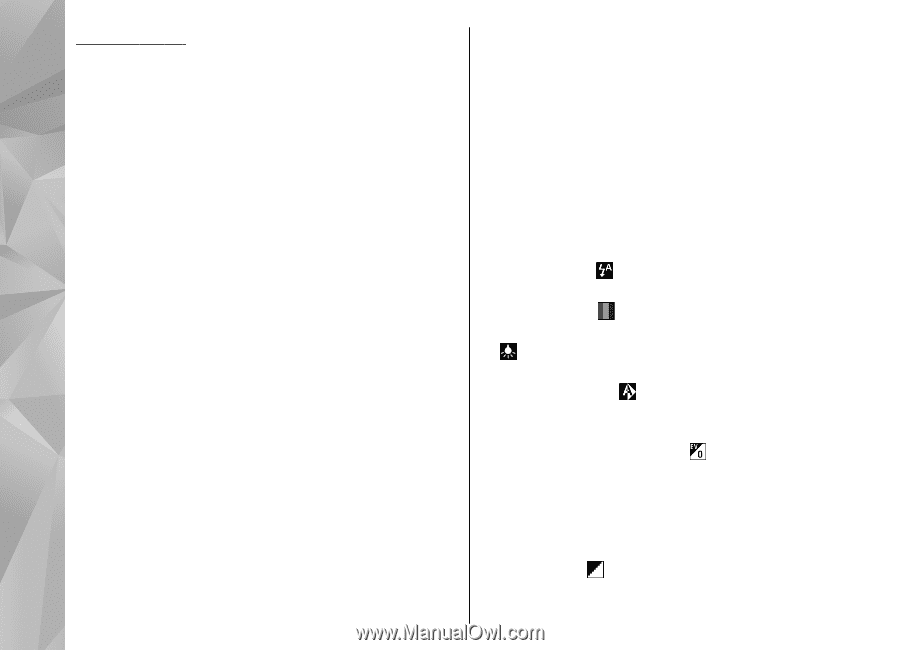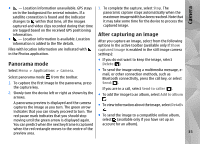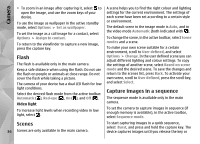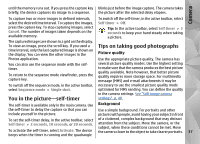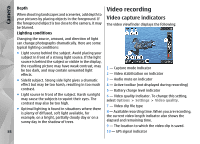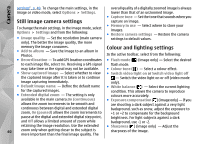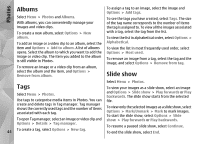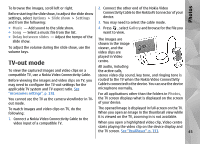Nokia N86 8MP Nokia N86 8MP User Guide in US English - Page 40
Still image camera settings, Colour and lighting settings - flash file
 |
View all Nokia N86 8MP manuals
Add to My Manuals
Save this manual to your list of manuals |
Page 40 highlights
Camera settings", p. 40. To change the main settings, in the image or video mode, select Options > Settings. overall quality of a digitally zoomed image is always lower than that of an unzoomed image. ● Capture tone - Set the tone that sounds when you Still image camera settings capture an image. To change the main settings, in the image mode, select Options > Settings and from the following: ● Image quality - Set the resolution (main camera ● Memory in use - Select where to store your images. ● Restore camera settings - Restore the camera settings to default values. only). The better the image quality, the more memory the image consumes. ● Add to album - Save the image to an album in Photos. Colour and lighting settings In the active toolbar, select from the following: ● Record location - To add GPS location coordinates ● Flash mode ( ) (image only) - Select the desired to each image file, select On. Receiving a GPS signal flash mode. may take time or the signal may not be available. ● Colour tone ( ) - Select a colour effect. ● Show captured image - Select whether to view ● Switch video light on or Switch video light off the captured image after it is taken or to continue - Switch the video light on or off (video mode image capturing immediately. only). ● Default image name - Define the default name ● White balance ( ) - Select the current lighting for the captured images. condition. This allows the camera to reproduce ● Extended digital zoom - The setting is only colours more accurately. available in the main camera.On (continuous) ● Exposure compensation ( ) (image only) - If you allows the zoom increments to be smooth and are shooting a dark subject against a very light continuous between digital and extended digital background, such as snow, adjust the exposure to zoom, On (paused) allows the zoom increments to +1 or +2 to compensate for the background pause at the digital and extended digital step point, brightness. For light subjects against a dark and Off allows a limited amount of zoom while background, use -1 or -2. retaining the image resolution. Use the extended ● Sharpness ( ) (image only) - Adjust the 40 zoom only when getting closer to the subject is more important than the final image quality. The sharpness of the image.