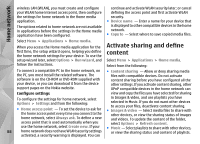Nokia N86 8MP Nokia N86 8MP User Guide in US English - Page 84
Get voice guidance, Download and update maps
 |
View all Nokia N86 8MP manuals
Add to My Manuals
Save this manual to your list of manuals |
Page 84 highlights
Nokia Maps the Facebook terms of use and the privacy practices, and use appropriate consideration before disclosing your location data to others or viewing the location of others. Before sharing your location, always consider carefully with whom you are sharing. Check the privacy settings of the social network you are using as you might share your location with a large group of people. Repeat the voice guidance for car navigation - In the navigation view, select Options > Repeat. Adjust the volume of the voice guidance for car navigation - In the navigation view, select Options > Volume. Download and update maps To download and install Nokia Map Loader on your Get voice guidance compatible computer, go to www.nokia.com/maps, and follow the instructions. Select Menu > Maps and Drive or Walk. Tip: Save new maps to your device before a When you use drive or walk navigation for the first journey, so you can browse the maps without an time, you are asked to select the language of the voice internet connection when travelling abroad. guidance, and download the appropriate files. Before using Nokia Map Loader, you must browse maps If you select a language that includes street names, in the Maps application in your device at least once. also the street names are said aloud. Voice guidance may not be available for your language. Download maps with Nokia Map Loader Change the voice guidance language - In the main view, select Options > Settings > Navigation > Drive guidance or Walk guidance and the appropriate option. When you are walking, in addition to voice guidance, your device can guide you with beeps and vibrations. 1. Connect your device to your compatible computer with a compatible USB data cable or Bluetooth connection. If you use a data cable, select PC Suite as the USB connection method. 2. Open Nokia Map Loader on the computer. 3. If a new map version or new voice files are available for your device, you are prompted to update the Use beeps and vibrations - In the main view, select Options > Settings > Navigation > Walk data. 84 guidance > Beeps and Vibrations.