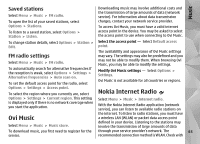Nokia N86 8MP Nokia N86 8MP User Guide in US English - Page 59
Widgets, Content search, Bookmarks
 |
View all Nokia N86 8MP manuals
Add to My Manuals
Save this manual to your list of manuals |
Page 59 highlights
Browser To update a web feed, in the Web feeds view, select a feed and Options > Web feed options > Refresh. To define whether the web feeds are updated automatically, in the Web feeds view, select Options > Edit > Edit. This option is not available if one or more feeds are marked. Content search Select Menu > Web. To search for text, phone numbers, or e-mail addresses within the current web page, select Options > Find keyword and the appropriate option. Widgets To go to the next match, scroll down. To go to the previous match, scroll up. Your device supports widgets. Widgets are small, downloadable web applications that deliver Tip: To search for text within the current web page, press 2. multimedia, news feeds, and other information, such Bookmarks as weather reports, to your device. Installed widgets appear as separate applications in the Applications folder. Select Menu > Web. To find and download widgets, visit the Ovi Store at store.ovi.com. Select Options > Go to > Bookmarks. You can select web addresses from a list or from a collection of The default access point for widgets is the same as in bookmarks in the Recently visited pages folder. the web browser. When active in the background, some widgets may update information automatically to your device. Using widgets may involve the transmission of large amounts of data through your service provider's network. For information about data transmission charges, contact your service provider. If you start to enter a web address, the field opens automatically. indicates the homepage defined for the default access point. To go to a new web page, select Options > Go to > New web page. To send and add bookmarks, or to set a bookmark as the homepage, select Options > Bookmark options. 59