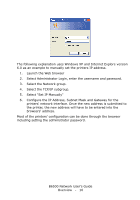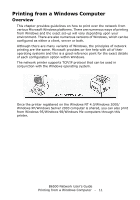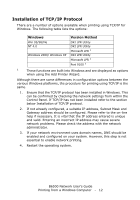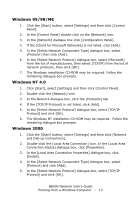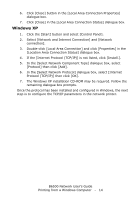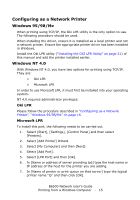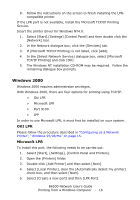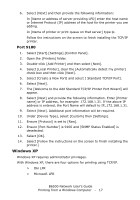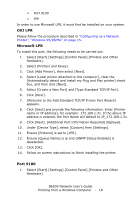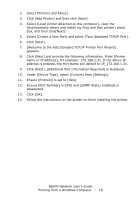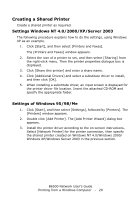Oki B6500dn Guide: Network User's, B6500 (English Network User's Guide) - Page 15
Configuring as a Network Printer, Windows 95/98/Me, Windows NT 4.0, Oki LPR, Microsoft LPR
 |
View all Oki B6500dn manuals
Add to My Manuals
Save this manual to your list of manuals |
Page 15 highlights
Configuring as a Network Printer Windows 95/98/Me When printing using TCP/IP, the Oki LPR utility is the only option to use. The following procedure should be used. When installing the driver, ensure it is installed as a local printer and not a network printer. Ensure the appropriate printer driver has been installed in Windows. Install the Oki LPR utility ("Installing the OKI LPR Utility" on page 21) of this manual and add the printer installed earlier. Windows NT 4.0 With Windows NT 4.0, you have two options for printing using TCP/IP. They are: > Oki LPR > Microsoft LPR In order to use Microsoft LPR, it must first be installed into your operating system. NT 4.0 requires administrator privileges. Oki LPR Please follow the procedure described in "Configuring as a Network Printer", "Windows 95/98/Me" on page 15. Microsoft LPR To install this port, the following needs to be carried out. 1. Select [Start], [Settings], [Control Panel] and then select [Printers]. 2. Select [Add Printer] Wizard. 3. Select [My Computer] and then [Next]. 4. Select [Add Port]. 5. Select [LPR Port] and then [OK]. 6. In [Name or address of server providing lpd] type the host name or IP address of the host for the printer you are adding. 7. In [Name of printer or print queue on that server] type the logical printer name "lp" and then click [OK]. B6500 Network User's Guide Printing from a Windows Computer - 15