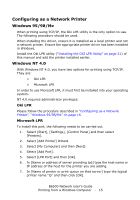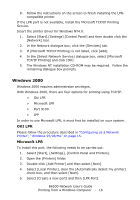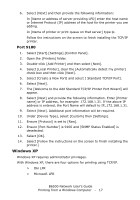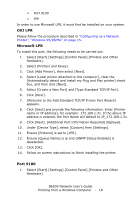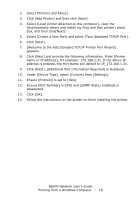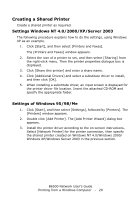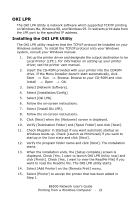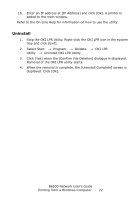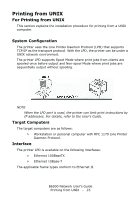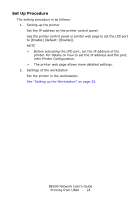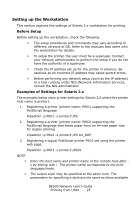Oki B6500dn Guide: Network User's, B6500 (English Network User's Guide) - Page 20
Creating a Shared Printer, Settings Windows NT 4.0/2000/XP/Server 2003, Settings of Windows 95/98/Me
 |
View all Oki B6500dn manuals
Add to My Manuals
Save this manual to your list of manuals |
Page 20 highlights
Creating a Shared Printer Create a shared printer as required. Settings Windows NT 4.0/2000/XP/Server 2003 The following procedure explains how to do the settings, using Windows XP as an example. 1. Click [Start], and then select [Printers and Faxes]. The [Printers and Faxes] window appears. 2. Select the icon of a printer to set, and then select [Sharing] from the right-click menu. Then the printer properties dialogue box is displayed. 3. Click [Share this printer] and enter a share name. 4. Click [Additional Drivers] and select a substitute driver to install, and then click [OK]. 5. When installing a substitute driver, an input screen is displayed for the printer driver file location. Insert the attached CD-ROM and specify the appropriate folder. Settings of Windows 95/98/Me 1. Click [Start], and then select [Settings], followed by [Printers]. The [Printers] window appears. 2. Double click [Add Printer]. The [Add Printer Wizard] dialog box appears. 3. Install the printer driver according to the on-screen instructions. Select [Network Printer] for the printer connection, then specify the shared printer created on Windows NT 4.0/Windows 2000/ Windows XP/Windows Server 2003 in the previous section. B6500 Network User's Guide Printing from a Windows Computer - 20