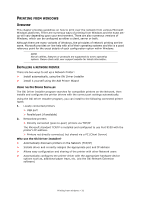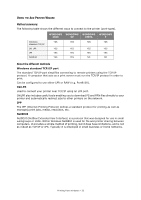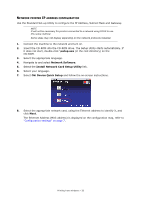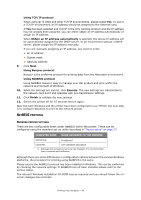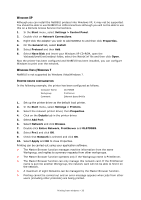Oki C711WT C711WT Network Guide - Page 30
Start > Programs>Okidata>OkiLPR Utility > Uninstall OkiLPR Utility
 |
View all Oki C711WT manuals
Add to My Manuals
Save this manual to your list of manuals |
Page 30 highlights
INSTALLING THE OKI LPR UTILITY NOTE Some Operating Systems require administrator privileges in order to make changes. 1. Set up the printer driver by designating the output destination to Local Printer (LPT1:). For information on setting up your printer driver, see the Printing Guide. 2. Insert the CD-ROM into the CD-ROM drive. The Setup Utility starts automatically. If it does not start, double-click setup.exe on the CD-ROM. 3. Select Network Software. 4. Select Install LPR. 5. Follow the on-screen instructions. 6. Click Next when the Welcome screen is displayed. 7. Verify Destination Folder and Spool Folder and click Next. 8. Check Register in Startup if you want automatic startup as Windows boots up. Check Launch as minimized if you want to startup in the Icon state and click Next. 9. Verify the program folder name and click Next. The installation starts. 10. When the installation ends, the Setup complete screen is displayed. Check Yes, I want to launch Oki LPR Utility now and click Finish. Check Yes, I want to view the ReadMe File if you want to read Readme. The OkiLPR utility will start. 11. You may be asked whether it is OK to change write permissions for the spool directory. Click Yes to allow the utility to be correctly installed. 12. Select Add Printer on the Remote Print menu. 13. Click Discover... to search for the IP address of a suitable printer on your network. 14. Highlight the printer you will use and click OK. 15. If your printer is not discovered, click Cancel and you can type the IP address directly at IP Address:. 16. Enter an IP address at IP Address and click OK. A printer is added to the main window. Refer to the On-line Help for information on how to use the utility. UNINSTALLATION 1. Stop the OkiLPR Utility. 2. Select Start > Programs>Okidata>OkiLPR Utility > Uninstall OkiLPR Utility. You may find this under Start > All Programs. 3. Click Yes when the Confirm File Deletion dialogue is displayed. Deletion of the OkiLPR utility starts. 4. When the deletion has finished, the Uninstall Complete screen is displayed. Click OK. If a file that has been added after installation exists in the folder to install the OkiLPR utility or the folder to spool, you cannot delete the folder. Delete any unwanted files before running Uninstall OkiLPR Utility. Network configuration > 30