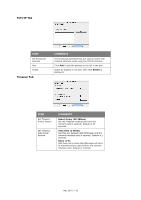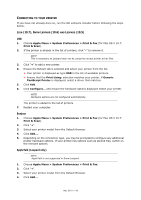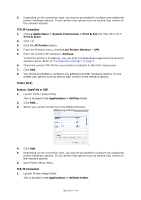Oki C711WT C711WT Network Guide - Page 47
Onfiguring, Printer, Hardware, Options
 |
View all Oki C711WT manuals
Add to My Manuals
Save this manual to your list of manuals |
Page 47 highlights
USB connection If you have not already done so, run the Oki software installer before following the steps below. 1. Start the Printer Setup Utility. This is located in the Applications > Utilities folder. NOTE If your printer is already listed, your Mac may already have discovered the printer before you installed the Oki software. In this case, the printer may be using the incorrect PPD file or may not have the correct hardware options configured. You should delete the printer, quit Printer Setup Utility, and relaunch the utility before continuing. 2. Click Add Printer.... 3. From the pop-up menu, choose USB. 4. Choose a printer to connect to. 5. Click Add. 6. Click the Printer Setup Utility menu, and choose Quit Printer Setup Utility. CONFIGURING PRINTER HARDWARE OPTIONS NOTE Applies to IP and Rendezvous network connections only. If you have added additional hardware, for example additional paper trays, to your printer these must be enabled in the printer driver. 1. Start the Printer Setup Utility. This is located in the Applications > Utilities folder. 2. Ensure that your printer model is selected. 3. Click the Printers menu, and choose Show Info. 4. From the popup menu, select Installable Options. 5. Select any options appropriate to your hardware, and click Apply Changes. PRINTING THE CONFIGURATION PAGE The printer's configuration page reports information that is required for Mac OS X configuration. Refer to "Configuration settings" on page 7 for details on how to print a configuration page. The first six characters of the Ethernet address are the same for all network cards. The last six characters of the Ethernet address are unique to each card. NOTE Not all utilities are supported by every operating system. Please check with your support website for latest information. Mac OS X > 47