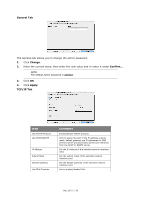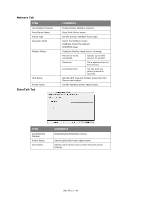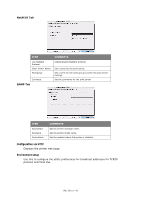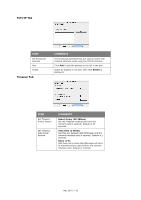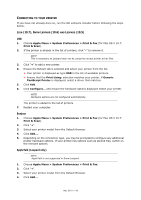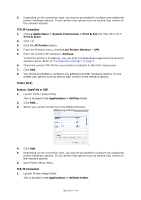Oki C711WT C711WT Network Guide - Page 43
Onnecting, Printer
 |
View all Oki C711WT manuals
Add to My Manuals
Save this manual to your list of manuals |
Page 43 highlights
CONNECTING TO YOUR PRINTER If you have not already done so, run the Oki software installer before following the steps below. LION (10.7), SNOW LEOPARD (10.6) AND LEOPARD (10.5) USB 1. Choose Apple Menu > System Preferences > Print & Fax (for Mac OS X 10.7: Print & Scan). 2. If the printer is already in the list of printers, click "-" to remove it. NOTE This is necessary as Leopard may not be using the correct printer driver files. 3. Click "+" to add a new printer. 4. Ensure the Default tab is selected and select your printer from the list. > Your printer is displayed as type USB in the list of available printers. > Ensure that the Print Using: selection matches your printer. If Generic PostScript Printer is displayed, select a driver that matches. 5. Click Add. 6. Click Configure... and ensure the hardware options displayed match your printer. NOTE Hardware options are not configured automatically. The printer is added to the list of printers. 7. Restart your computer. Bonjour 1. Choose Apple Menu > System Preferences > Print & Fax (for Mac OS X 10.7: Print & Scan). 2. Click "+". 3. Select your printer model from the Default Browser. 4. Click Add.... 5. Depending on the connection type, you may be prompted to configure any additional printer hardware options. If your printer has options such as second tray, switch on the relevant options. AppleTalk (Leopard only) NOTE AppleTalk is not supported in Snow Leopard. 1. Choose Apple Menu > System Preferences > Print & Fax. 2. Click "+". 3. Select your printer model from the Default Browser. 4. Click Add.... Mac OS X > 43