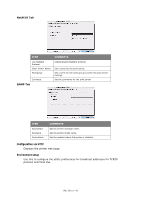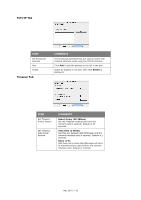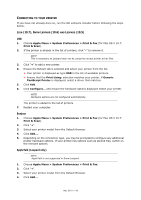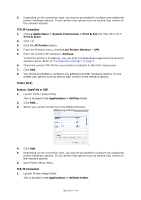Oki C711WT C711WT Network Guide - Page 46
Applications > Utilities, IP Printing, Printer Type, LPD/LPR, Use Default, Queue on Server, Quit
 |
View all Oki C711WT manuals
Add to My Manuals
Save this manual to your list of manuals |
Page 46 highlights
IP CONNECTION If you have not already done so, run the Oki software installer before following the steps below. 1. Start the Printer Setup Utility. This is located in the Applications > Utilities folder. NOTE If your printer is already listed, your Mac may already have discovered the printer before you installed the Oki software. In this case, the printer may be using the incorrect PPD file or may not have the correct hardware options configured. You should delete the printer, quit Printer Setup Utility, and relaunch the utility before continuing. 2. Click Add.... 3. Click the pop-up menu and choose IP Printing. 4. Click the Printer Type menu and choose LPD/LPR. 5. Enter the printer's IP address. To find the printer's IP address, you can print a configuration page from the printer's operator panel. Refer to the User's Guide for details. The Configuration pages are printed. The printer's IP address is shown under the Network section on the first sheet. 6. Enter the queue name. If you do not know the queue name, leave it as Use Default Queue on Server. 7. Click the pop-up menu and choose your printer model. 8. Click Add. 9. Click the Printer Setup Utility menu, and choose Quit Printer Setup Utility. After adding the printer, you should configure printer hardware options. Refer to "Configuring printer hardware options" on page 47. AppleTalk connection If you have not already done so, run the Oki software installer before following the steps below. 1. Start the Printer Setup Utility. This is located in the Applications > Utilities folder. 2. Click Add.... 3. From the pop-up menu, choose AppleTalk. 4. Select the printer you wish to connect to. 5. Click Add. 6. Click the Printer Setup Utility menu, and choose Quit Printer Setup Utility. Mac OS X > 46