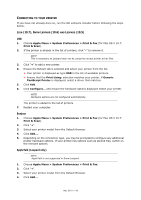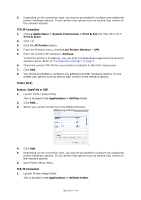Oki C711WT C711WT Network Guide - Page 48
TCP/IP
 |
View all Oki C711WT manuals
Add to My Manuals
Save this manual to your list of manuals |
Page 48 highlights
TROUBLESHOOTING The network addresses used in this manual are shown for example only. Network addresses used in your installation must be generated from your own network. TCP/IP COMPUTER CANNOT FIND THE NETWORK INTERFACE CARD Turn the printer off for 15 seconds and then on again. Confirm the network interface is enabled on the printer. Check there is a response to the PING command. Check that the network cable is correctly connected and that the green LED close to the printer's network interface is lit. If not, change the cable and try again. Run the self-diagnostic test. Check the IP Address, Subnet Mask and Gateway are correct. Check that the TCP/IP protocol is set to Enable. Reset the network interface card to factory default settings. If DHCP, BOOTP and RARP are not used, ensure they have been set to Disable. CANNOT PRINT WITH LPR AND FTP Turn the printer off for 15 seconds and then on again. Check there is a response to the ping command. Check the network cable is correctly connected. Change the cable and try again. Check the host name and IP address are configured in the workstation. Check the printer port name is configured in the workstation. There are three port names: lp, euc and sjis. Use lp by default as euc and sjis are specific to PostScript printers. INCORRECT USER NAME ON THE BANNER PAGE If printing with lpr, the user name printed is unknown and the filename printed is the Spool file name. If printing with FTP, the user name printed is the user name entered during FTP login and the file name printed is the transmitted file name. If the print directory name is indicated in the put command, the file name is not printed. The printer name printed is the logical directory name. Troubleshooting > 48