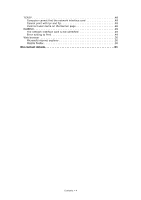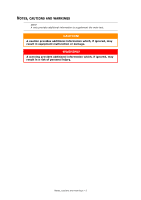Oki C711WT C711WT Network Guide - Page 9
Using Admin Manager - oki printer
 |
View all Oki C711WT manuals
Add to My Manuals
Save this manual to your list of manuals |
Page 9 highlights
5. Select Install Network Card Setup Utility link. 6. Select your language. 7. Select Oki Device Quick Setup and follow the on-screen instructions. 8. When the settings are correct, click Execute. The new settings are transmitted to the network card but it still operates with pre-transmission settings. 9. Click Finish to validate the new settings. 10. Switch the printer off for 15 seconds and on again. USING ADMINMANAGER NOTE Not all utilities, features or protocols are supported by every operating system. Please check with your support website for latest information. AdminManager is a powerful Microsoft Windows-based utility to configure all network interface functions easily and intuitively via a graphical user interface. Configuration requires a PC with a supported Windows operating system (see page 8), running TCP/IP or IPX/SPX (NetWare). This utility can only be used on a PC that can be connected to the network with TCP/IP or IPX/SPX and must be used on a PC that is located on the same segment as the printer. INSTALLATION 1. Insert the CD-ROM into the CD-ROM drive. The Setup Utility starts automatically. If it does not start, double-click \setup.exe (in the root directory) on the CD-ROM. 2. Select the appropriate language. 3. Navigate to and select Network Software. 4. Select Install Network Card Setup Utility link. 5. Select your language. Network configuration > 9