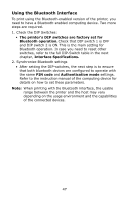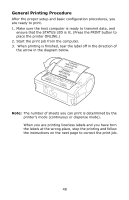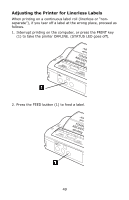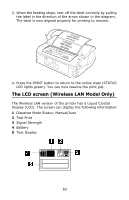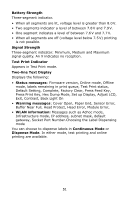Oki LP470s LP470, LP480 User's Guide (English) - Page 46
Using the Wireless LAN Interface, Check the DIP Switches.
 |
View all Oki LP470s manuals
Add to My Manuals
Save this manual to your list of manuals |
Page 46 highlights
Using the Wireless LAN Interface To print using the Wireless LAN model, you need to have a properly configured wireless LAN set up. You must configure the printer to share the same network settings in order to establish communication. 1. Check the DIP Switches. • The printer's DIP switches are factory set for WLAN operation. • Check that DIP switch 1 is OFF and DIP switch 2 is ON. • If you need to reset other switches, refer to the full DIP Switch table in the next chapter, "DIP Switch Settings" . 2. Set up a connection to the Wireless Network. • Ensure that your printer is configured with the proper - IP address - Subnet mask - Gateway - SSID - Channel - WLAN mode - Security settings • Refer to your MIS personnel for details of your existing wireless network settings. Note: When printing with the WLAN interface, the usable range between the printer and the host may vary depending on the usage environment and the capabilities of the connected devices. 46