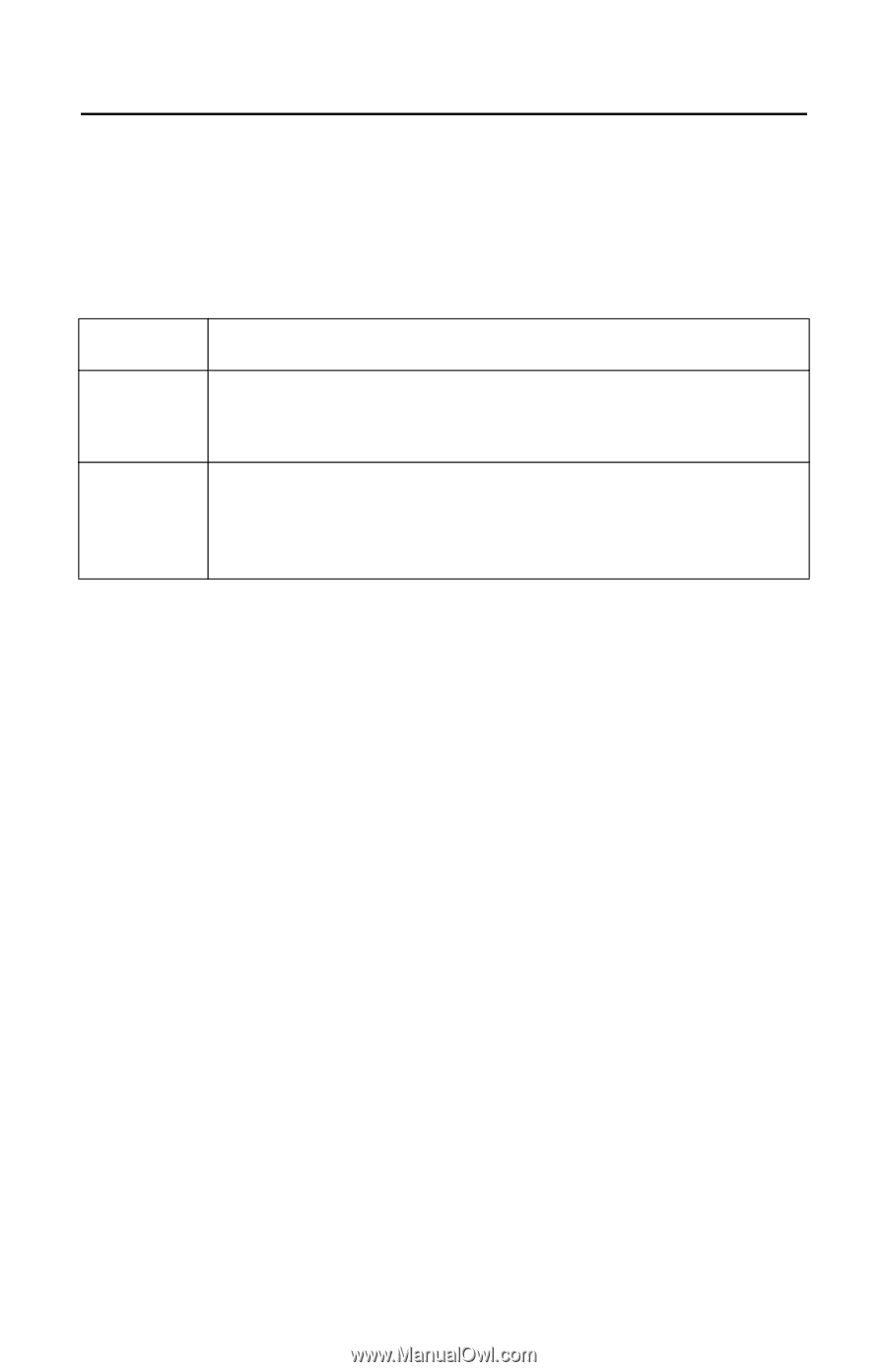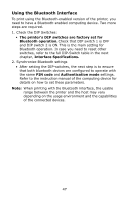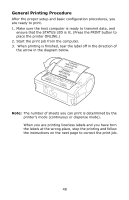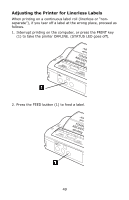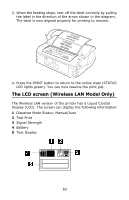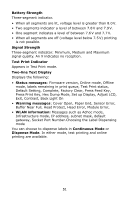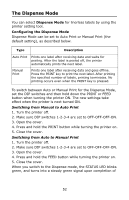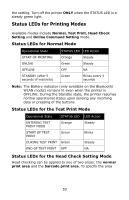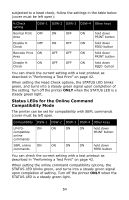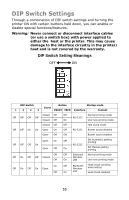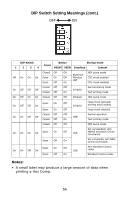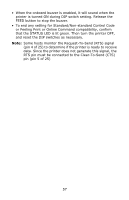Oki LP470s LP470, LP480 User's Guide (English) - Page 52
The Dispense Mode, Switching from Manual to Auto Print
 |
View all Oki LP470s manuals
Add to My Manuals
Save this manual to your list of manuals |
Page 52 highlights
The Dispense Mode You can select Dispense Mode for linerless labels by using the printer setting tool. Configuring the Dispense Mode Dispense Mode can be set to Auto Print or Manual Print (the default setting), as described below. Type Description Auto Print Prints one label after receiving data and waits for peeling. After the label is peeled off, the printer automatically prints the next label. Manual Print Prints one label after receiving data and goes offline. Press the PRINT key to print the next label. After printing the specified number of labels, printing terminates. No printing occurs even when the PRINT key is pressed. To switch between Auto or Manual Print for the Dispense Mode, set the DIP switches and then hold down the PRINT or FEED button when turning the printer ON. The new settings take effect when the printer is next turned ON. Switching from Manual to Auto Print 1. Turn the printer off. 2. Make sure DIP switches 1-2-3-4 are set to OFF-OFF-OFF-ON. 3. Open the cover. 4. Press and hold the PRINT button while turning the printer on. 5. Close the cover. Switching from Auto to Manual Print 1. Turn the printer off. 2. Make sure DIP switches 1-2-3-4 are set to OFF-OFF-OFF-ON. 3. Open the cover. 4. Press and hold the FEED button while turning the printer on. 5. Close the cover. When you switch to the Dispense mode, the STATUS LED blinks green, and turns into a steady green signal upon completion of 52