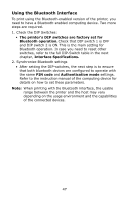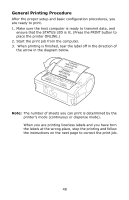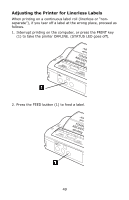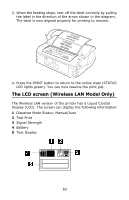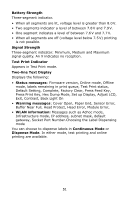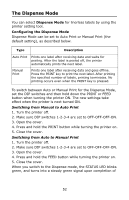Oki LP470s LP470, LP480 User's Guide (English) - Page 47
Using the Bluetooth Interface, Check the DIP Switches
 |
View all Oki LP470s manuals
Add to My Manuals
Save this manual to your list of manuals |
Page 47 highlights
Using the Bluetooth Interface To print using the Bluetooth-enabled version of the printer, you need to have a Bluetooth-enabled computing device. Two more steps are required. 1. Check the DIP Switches: • The printer's DIP switches are factory set for Bluetooth operation. Check that DIP switch 1 is OFF and DIP switch 2 is ON. This is the main setting for Bluetooth operation. In case you need to reset other switches, refer to the full DIP-Switch table in the next chapter, Interface Specifications. 2. Synchronize Bluetooth settings • After setting the DIP-switches, the next step is to ensure that both bluetooth devices are configured to operate with the same PIN code and Authentication mode settings. Refer to the instruction manual of the computing device for details on how to set these parameters. Note: When printing with the Bluetooth interface, the usable range between the printer and the host may vary depending on the usage environment and the capabilities of the connected devices. 47