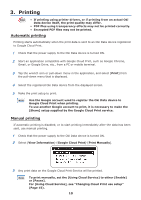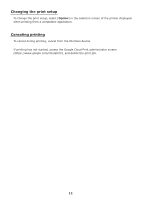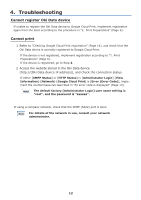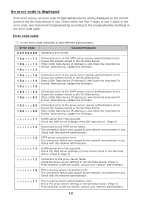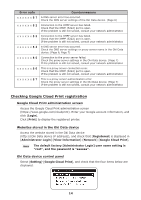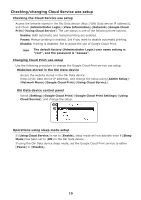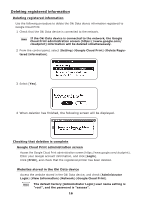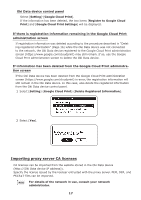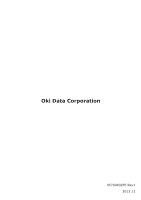Oki MB471 Google Cloud Print Manual - English - Page 14
Checking Google Cloud Print registration
 |
View all Oki MB471 manuals
Add to My Manuals
Save this manual to your list of manuals |
Page 14 highlights
Error code xxxxxx81 xxxxxx82 xxxxxx83 xxxxxx84 xxxxxx85 xxxxxx86 xxxxxx87 Countermeasure A DNS server error has occurred. Check the DNS server settings of the Oki Data device. (Page 6) Connection to the XMPP server has failed. Check that the XMPP (5222) port is open. If the problem is still not solved, consult your network administrator. Connection to the XMPP server has failed. Check that the XMPP (5222) port is open. If the problem is still not solved, consult your network administrator. A DNS server error has occurred. Check the DNS server settings or proxy server name in the Oki Data device. (Page 6, Page 7) Connection to the proxy server failed. Check the proxy server settings in the Oki Data device. (Page 7) If the problem is still not solved, consult your network administrator. This is a proxy server connection error. Check that the XMPP (5222) port is open. If the problem is still not solved, consult your network administrator. This is a proxy server authentication error. Check the proxy server settings in the Oki Data device. (Page 7) If the problem is still not solved, consult your network administrator. Checking Google Cloud Print registration Google Cloud Print administration screen Access the Google Cloud Print administration screen (https://www.google.com/cloudprint). Enter your Google account information, and click [Login]. Click [Print] to display the registered printer. Websites stored in the Oki Data device Access the website stored in the Oki Data device (http://(Oki Data device IP address)), and check that [Registered] is displayed in [Administrator Login]-[View Information]-[Network]-[Google Cloud Print]. Memo The default factory [Administrator Login] user name setting is "root", and the password is "aaaaaa". Oki Data device control panel Select [Setting]-[Google Cloud Print], and check that the four items below are displayed. 14