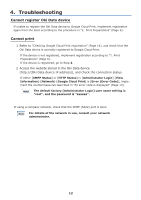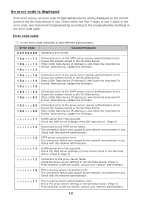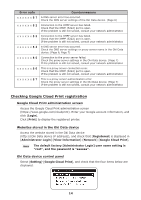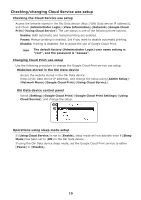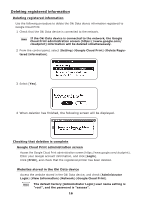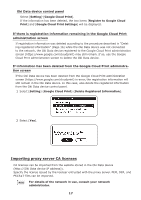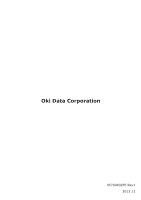Oki MB471 Google Cloud Print Manual - English - Page 17
Importing proxy server CA licenses
 |
View all Oki MB471 manuals
Add to My Manuals
Save this manual to your list of manuals |
Page 17 highlights
Oki Data device control panel Select [Setting]-[Google Cloud Print]. If the information has been deleted, the two items [Register to Google Cloud Print] and [Google Cloud Print Settings] will be displayed. If there is registration information remaining in the Google Cloud Print administration screen If registration information was deleted according to the procedure described in "Deleting registered information" (Page 16) while the Oki Data device was not connected to the network, the Oki Data device registered to the Google Cloud Print administration screen (https://www.google.com/cloudprint) may still remain. If so, use the Google Cloud Print administration screen to delete the Oki Data device. If information has been deleted from the Google Cloud Print administration screen If the Oki Data device has been deleted from the Google Cloud Print administration screen (https://www.google.com/cloudprint) in error, the registration information will still remain in the Oki Data device. In this case, also delete the registered information from the Oki Data device control panel. 1 Select [Setting]-[Google Cloud Print]-[Delete Registered Information]. 2 Select [Yes]. Importing proxy server CA licenses CA licenses can be imported from the website stored in the Oki Data device (http://(Oki Data device IP address)). Specify the license issued by the licenser entrusted with the proxy server. PEM, DER, and PKCS#7 files can be imported. Memo For details of the network in use, consult your network administrator. 17