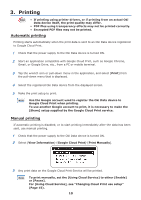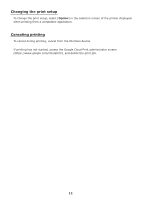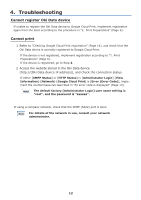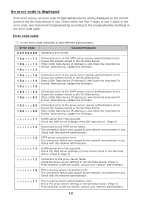Oki MB471 Google Cloud Print Manual - English - Page 8
Register device to Google Cloud Print? Note: A Google account is required
 |
View all Oki MB471 manuals
Add to My Manuals
Save this manual to your list of manuals |
Page 8 highlights
5 Register the Oki Data device to Google Cloud Print. Select [Setting]-[Google Cloud Print]-[Register to Google Cloud Print]. 6 [Register device to Google Cloud Print? Note: A Google account is required for registration.] will be displayed. Select [Yes]. 7 The authentication URL will be displayed, so click the "OK" button on the control panel to print. Note! There is a time limit to the registration (authentication) process. (Approx. 10 mins.) Proceed to Step 12 within this time to complete your registration. If unable to finish within this time, or an error message is dis- played, return to Step 5 , and re-register. 8 Access the authentication URL printed in Step 7 from a PC or mobile device. 9 The Google account login screen will be displayed. Enter your Google account infor- mation, and click [Sign in]. 8