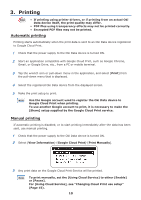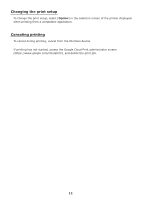Oki MB471 Google Cloud Print Manual - English - Page 6
Print Preparations
 |
View all Oki MB471 manuals
Add to My Manuals
Save this manual to your list of manuals |
Page 6 highlights
2. Print Preparations This section explains the procedures for registering Oki Data devices to Google Cloud Print. This explanation uses MC562dnw as an example. The control panel screen displays and menus may vary depending on the Oki Data product used. 1 Create a Google Account. Memo If you already have an account, it is not necessary to create a new account. Access the Google website (https://accounts.google.com/signup) from a PC or mobile terminal such as a smartphone, etc. Follow the instructions on the displayed page to create an account. 2 Check that the correct IP address, subnet mask, and gateway address have been set in the Oki Data device. Make sure the settings are correct if already using an Oki Data device connected to the network. For the checking method, see the user manual for the Oki Data device. 3 Check that the IP address for the DNS server of the Oki Data device is set correctly. Select [Setting]-[Google Cloud Print]-[Google Cloud Print Settings]-[DNS Server (Primary)] to check the set values. If the set value is [0.0.0.0], the setup is incorrect, so set the IP address conforming to the environment in use. If also using a secondary DNS server, select [Setting]-[Google Cloud Print][Google Cloud Print Settings]-[DNS Server (Secondary)], and set the IP address. 6