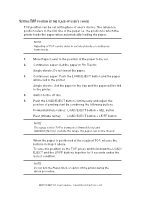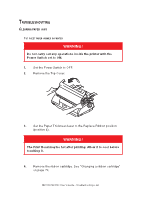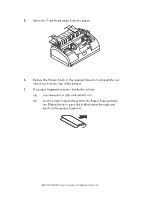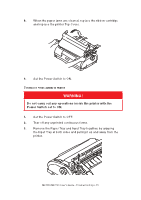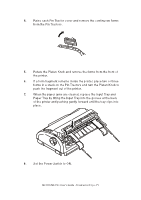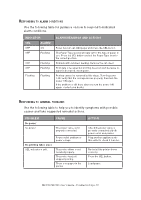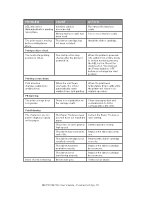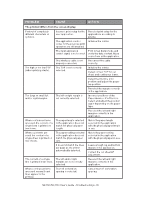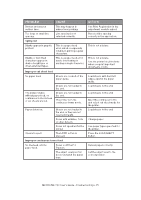Oki MICROLINE 1120 Users Guide 1 - Page 70
Warning
 |
View all Oki MICROLINE 1120 manuals
Add to My Manuals
Save this manual to your list of manuals |
Page 70 highlights
8. When the paper jams are cleared, replace the ribbon cartridge and replace the printer Top Cover. 9. Set the Power Switch to ON. Continuous forms jammed in printer WARNING! Do not carry out any operations inside the printer with the Power Switch set to ON. 1. Set the Power Switch to OFF. 2. Tear off any unprinted continuous forms. 3. Remove the Paper Tray and Input Tray together, by gripping the Input Tray at both sides and pulling it up and away from the printer. ML1120/ML1190 User's Guide - Troubleshooting > 70

ML1120/ML1190 User’s Guide - Troubleshooting > 70
8.
When the paper jams are cleared, replace the ribbon cartridge
and replace the printer Top Cover.
9.
Set the Power Switch to ON.
C
ONTINUOUS
FORMS
JAMMED
IN
PRINTER
WARNING!
Do not carry out any operations inside the printer with the
Power Switch set to ON.
1.
Set the Power Switch to OFF.
2.
Tear off any unprinted continuous forms.
3.
Remove the Paper Tray and Input Tray together, by gripping
the Input Tray at both sides and pulling it up and away from the
printer.