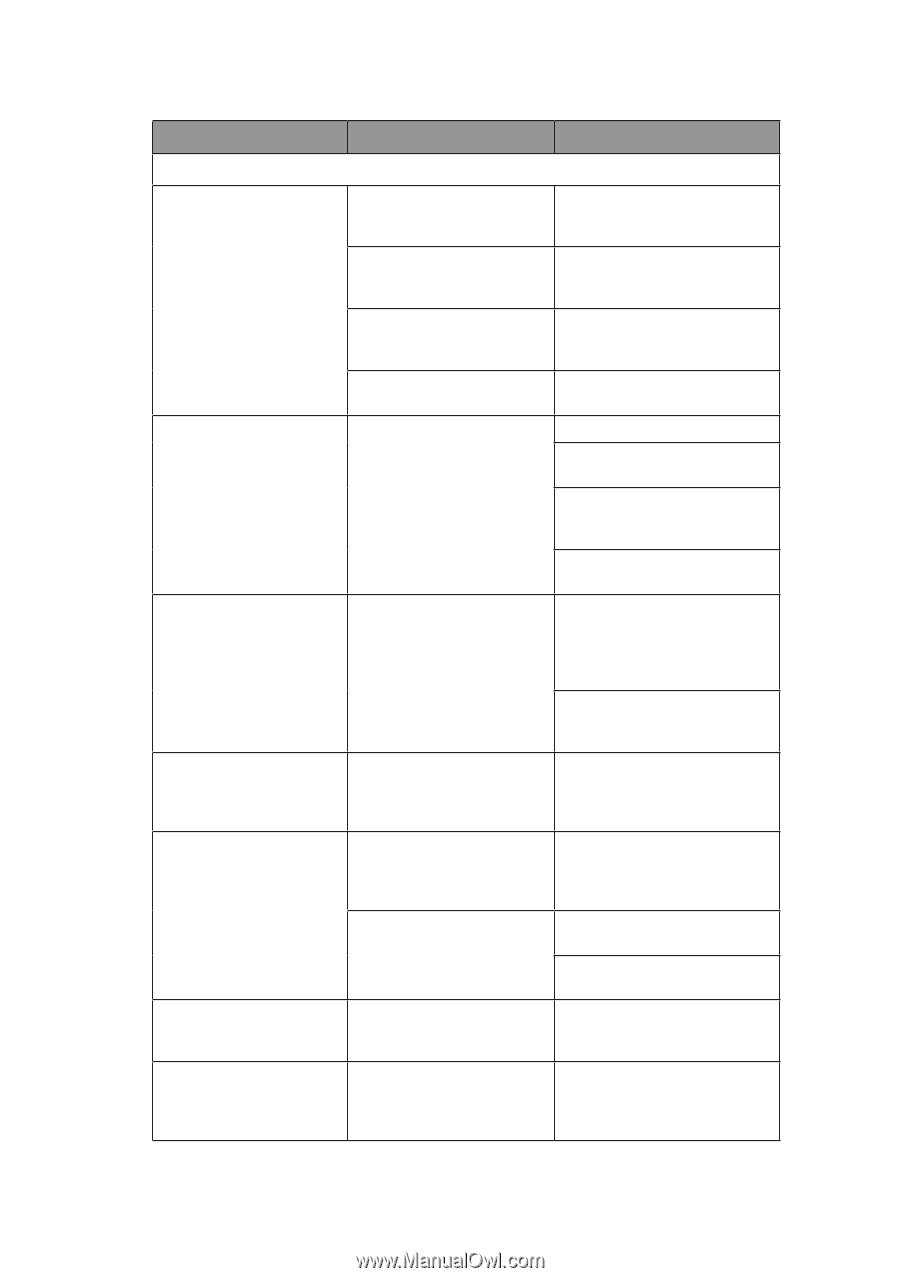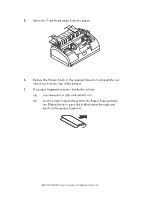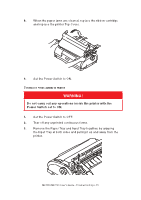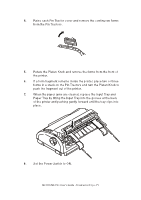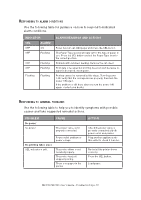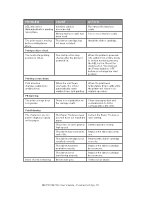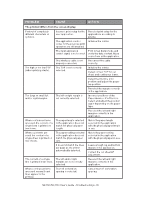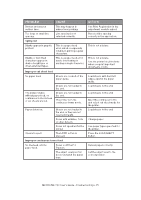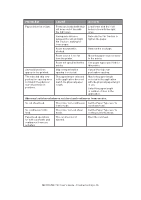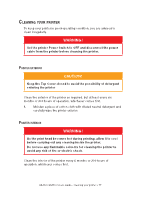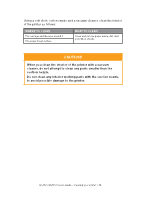Oki MICROLINE 1120 Users Guide 1 - Page 74
ML1120/ML1190 User's Guide - Troubleshooting > 74
 |
View all Oki MICROLINE 1120 manuals
Add to My Manuals
Save this manual to your list of manuals |
Page 74 highlights
Problem Cause Action The printout differs from the screen display. Printout of completely different characters or symbols. Incorrect print setup for the user application. The application control codes for the previous print operation are still enabled. Reselect print setup for the applications according to priority. Initialise the printer. The input application Print in hex dump mode and control signal is not correct. verify the data content. Make corrections in the application. The interface cable is not properly connected. Reconnect the cable correctly. Too high or too low TOF (where printing starts). The TOF is not correctly selected. Initialise the printer. Select correct TOF for cut sheet and continuous forms. Select the first-line print position and adjust the paper top position. Reselect the margin correctly in the application. Too large or small left and/or right margins. The left or right margin is not correctly selected. Incorrect positions of the Paper Guide or Pin Tractors. Select and adjust the position again depending on the paper type. When continuous forms are used, the content of a single form is printed on two forms. When cut sheets are used, the content of a single sheet is printed on two sheets. The paper length selected in the application does not match the physical paper length. The paper setting selected in the application does not match the physical paper size. It does not match the lines per page as the printer automatically detected. The content of a single The left and/or right line is printed in two lines. margins are not correctly selected. Reselect the left and right margins correctly in the application. Match the paper length selected in the application with the physical paper length in use. Match the paper setting selected in the application with the physical paper in use. Leave enough top and bottom margin in the application. Correct the cut sheet LF adjustment. Reselect the left and right margins correctly in the application. When continuous forms are used, several blank lines appear in the printout. Tear-off perforation spacing is selected. Cancel tear-off perforation spacing. ML1120/ML1190 User's Guide - Troubleshooting > 74