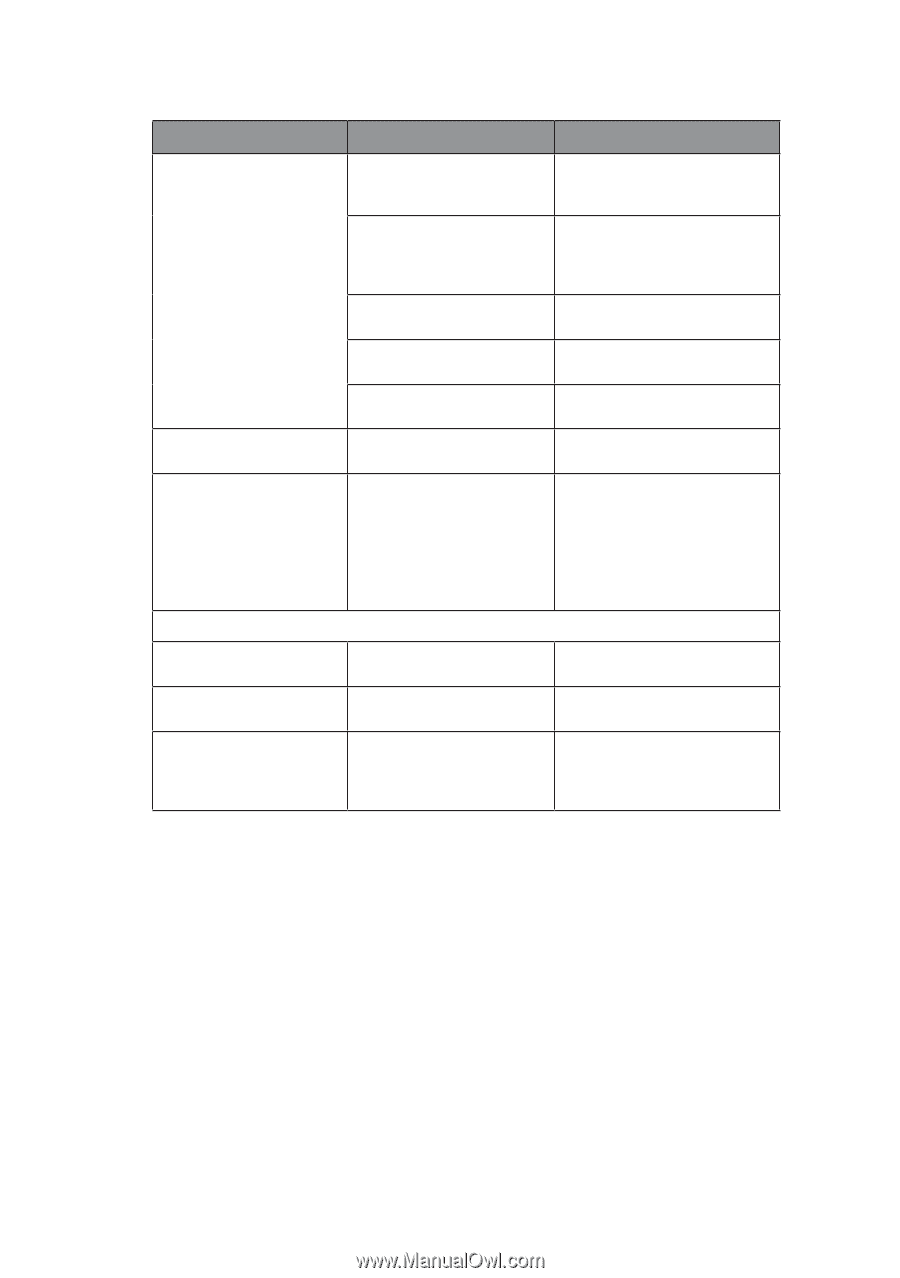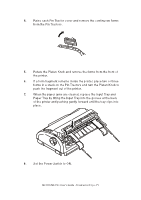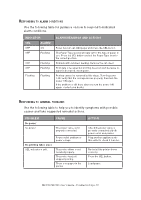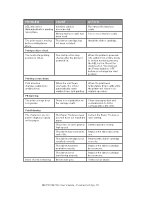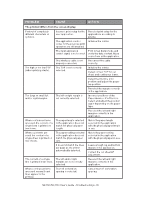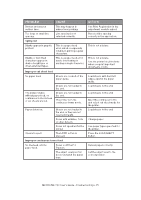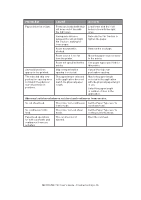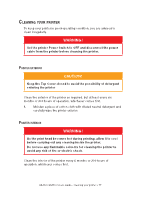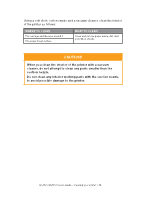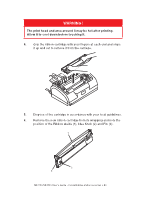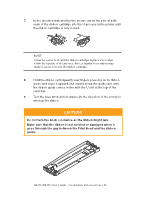Oki MICROLINE 1120 Users Guide 1 - Page 76
ML1120/ML1190 User's Guide - Troubleshooting > 76
 |
View all Oki MICROLINE 1120 manuals
Add to My Manuals
Save this manual to your list of manuals |
Page 76 highlights
Problem Cause Action Paper distortion or jam. Forms are loaded with their Load forms with their left left holes out of line with holes in line with the right the right ones. ones. Inadequate distance between the left and right Pin Tractors, making for loose paper. Relocate the Pin Tractors to tighten the paper. Paper movement is blocked. Remove the blockage. Paper source is too far from the printer. Move the paper source nearer to the printer. Paper not specified for the Use paper types specified for printer. this printer. Several blank lines appear in the printout. Skip over perforation spacing is selected. Cancel the skip over perforation spacing. The selected skip over perforation spacing does not match the physical tear-off perforation positions. The paper length selected in the application does not match the physical paper length. Match the paper length selected in the application with the physical paper length in use. Select the paper length in number of lines in the application. Abnormal switchover between cut sheet and continuous forms modes. No cut sheet feed. The printer is in continuous Set the Paper Type lever to forms mode. cut sheet mode. No continuous forms feed. The printer is in cut sheet mode. Set the Paper Type lever to continuous forms mode. Paper feed operations for both cut sheets and continuous forms are actuated. The cut sheet is not ejected. Eject the cut sheet. ML1120/ML1190 User's Guide - Troubleshooting > 76