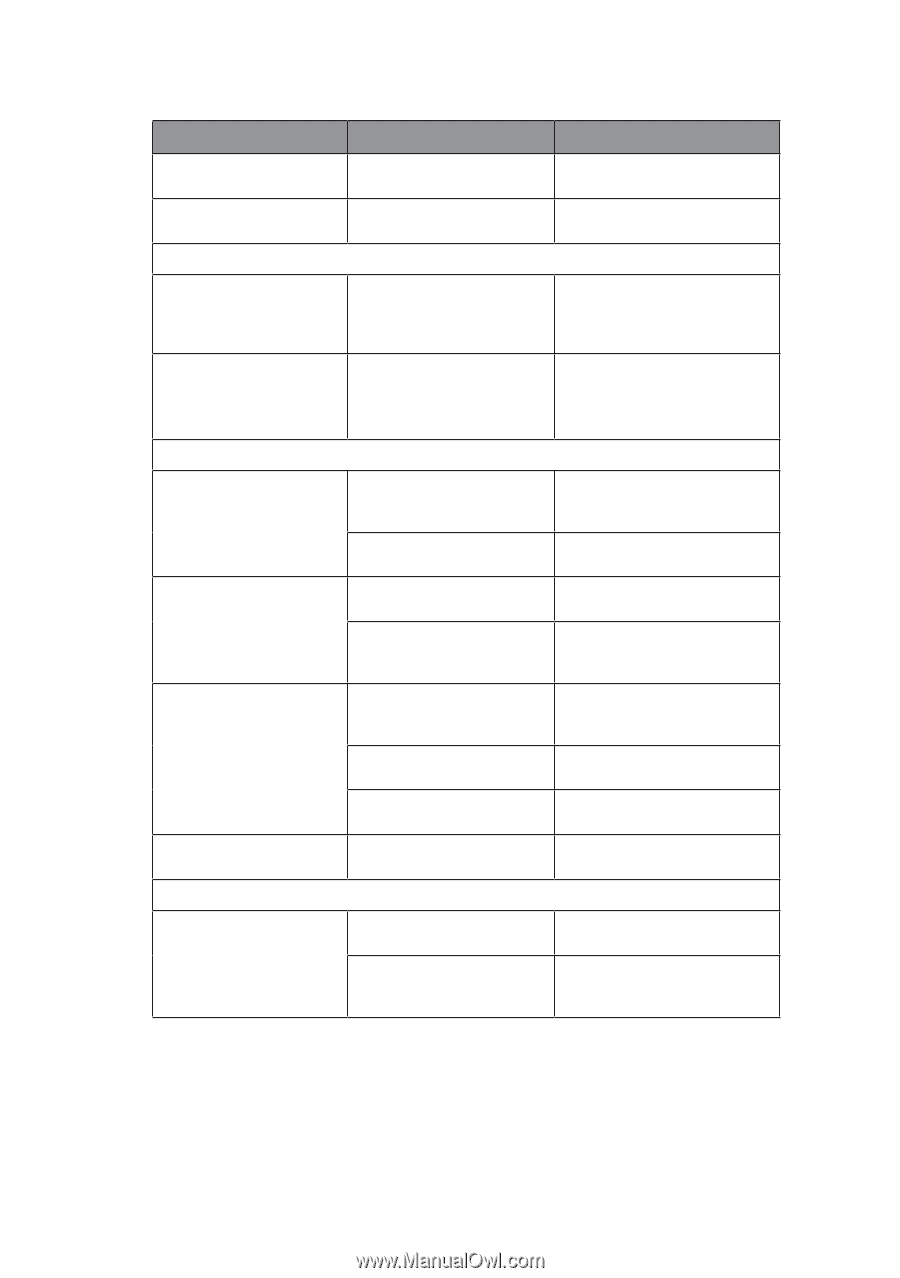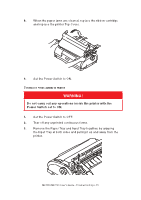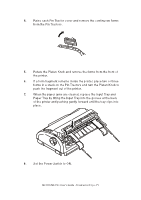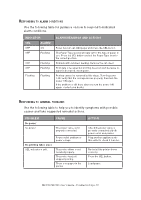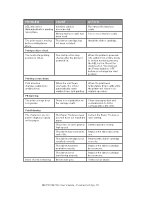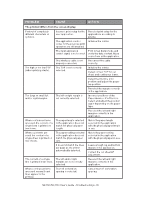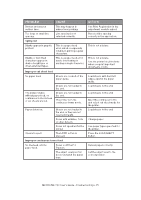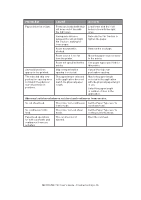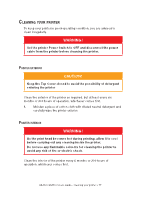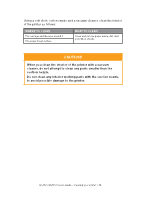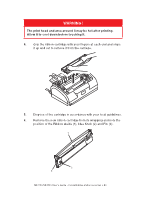Oki MICROLINE 1120 Users Guide 1 - Page 75
ML1120/ML1190 User's Guide - Troubleshooting > 75
 |
View all Oki MICROLINE 1120 manuals
Add to My Manuals
Save this manual to your list of manuals |
Page 75 highlights
Problem Broken and uneven vertical lines. Too large or small line spacing. Split print Blanks appear in graphic printout. Blanks or deformed characters appear in double height type or other extended types. Cause This may happen in bidirectional printing. Line spacing is not selected correctly. This is a paper feed error, which is especially notable in printing regular characters. This is a paper feed error due to line feeding in printing a single character. Improper cut sheet feed No paper feed. Sheets are located off the paper guide. The platen rotates without paper feed, or continuous forms instead of cut sheets are fed. Sheets are not loaded to the end. Sheets are not loaded to the end. The printer is in the continuous forms mode. Paper distortion. Sheets are not loaded to the end, or they are not inserted straight. Paper with wrinkles, folds or other defects. Paper not specified for the printer. Unable to eject. The LF/FF button is pressed. Improper continuous forms feed. No line feed, and no paper feed. Paper is off the Pin Tractors. The adjust lever position does not match the paper type. Action Use Print Registration in the adjustment mode to adjust. Reselect line spacing correctly in the application. This is not a failure. This is not a failure. Use the printer's built-in fonts when you print important documents or bills. Load sheets with their left edges against the paper guide. Load sheets to the end. Load sheets to the end. Eject the continuous forms and select cut sheet mode for the printer. Load sheets to the end. Change paper. Use paper types specified for the printer. Press the LOAD/EJECT button. Reload paper correctly. Set the adjust lever to the correct position. ML1120/ML1190 User's Guide - Troubleshooting > 75