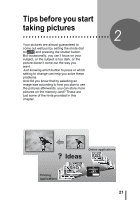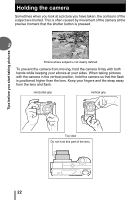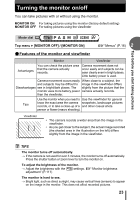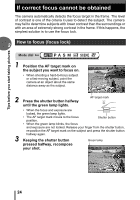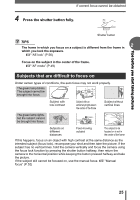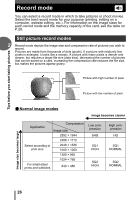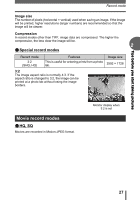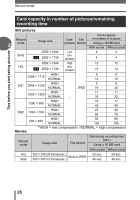Olympus C5500 C-5500 Sport Zoom Advanced Manual - Page 26
Record mode, Still picture record modes
 |
UPC - 050332153271
View all Olympus C5500 manuals
Add to My Manuals
Save this manual to your list of manuals |
Page 26 highlights
Tips before you start taking pictures Record mode You can select a record mode in which to take pictures or shoot movies. Select the best record mode for your purpose (printing, editing on a computer, website editing, etc.). For information on the image sizes for each record mode and the memory capacity of the card, see the table on P.28. Still picture record modes 2 Record mode depicts the image size and compression rate of pictures you wish to record. Pictures are made from thousands of dots (pixels). If a picture with relatively few pixels is enlarged, it looks like a mosaic. A picture with many pixels is denser and clearer, but requires a larger file size (data size), decreasing the number of pictures that can be saved on a card. Increasing the compression rate reduces the file size, but makes the pictures appear grainy. Picture with high number of pixel Picture with low number of pixel (Normal image modes Image becomes clearer Image size becomes larger Application Compression Image size 2592 × 1944 2288 × 1712 Select according to print size 2048 × 1536 1600 × 1200 1280 × 960 1024 × 768 For small-sized prints and websites 640 × 480 Low compression SHQ SQ1 HIGH SQ2 HIGH High compression HQ SQ1 NORMAL SQ2 NORMAL 26