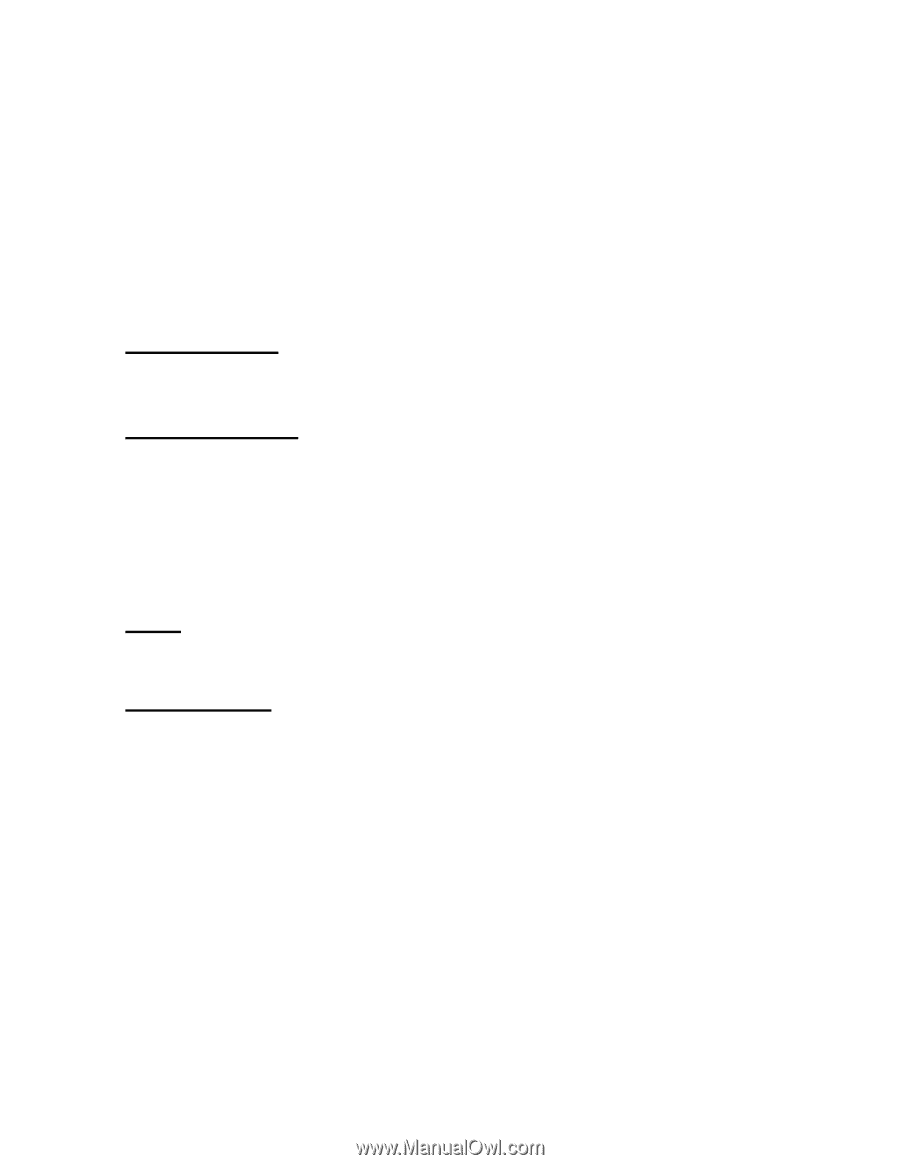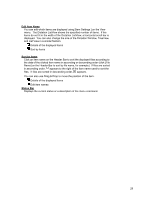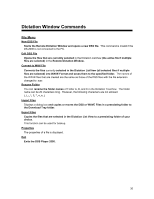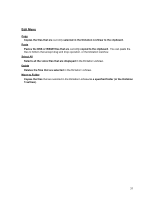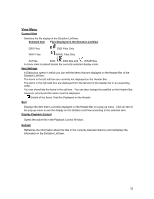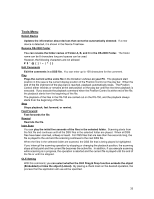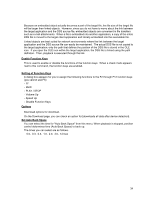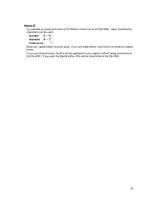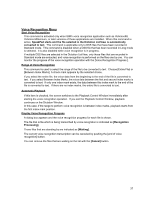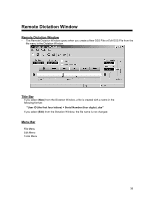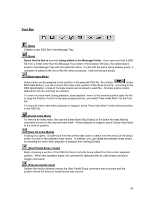Olympus DS 20 DSS Player 2000 Instructions for the DS-330 (English) - Page 34
Enable Function Keys, Setting of Function Keys, Options, Set Auto Back Space
 |
UPC - 050332298736
View all Olympus DS 20 manuals
Add to My Manuals
Save this manual to your list of manuals |
Page 34 highlights
Because an embedded object actually becomes a part of the target file, the file size of the target file will be larger than linked objects. However, since you do not have to worry about the link between the target application and the DSS source file, embedded objects are convenient in file transfers such as e-mail attachments. When a file is embedded into another application, a copy of the entire DSS file is moved to the target client application and literally embedded into the executable file. Linked objects are best suited for network environments where the link between the target application and the DSS source file can easily be maintained. The actual DSS file is not copied to the target application; only the path that defines the position of the DSS file is stored in the OLE icon. If you open the OLE icon within the target application, the DSS file is linked using the path definition. Then, playback is executed through the link. Enable Function Keys This is used to enable or disable the functions of the function keys. When a check mark appears next to this command, the function keys are enabled. Setting of Function Keys A dialog box appears for you to assign the following functions to the F2 through F12 function keys (you cannot use F5): - FF - REW - PLAY / STOP - Volume Up - Speed Up - Disable Function Keys Options Download options for download. On the Download page, you can check an option for [downloads all data after device detection]. Set Auto Back Space You can select the time for "Auto Back Space" from this menu. When playback is stopped, position control determines time (Auto Back Space) to back up. The times you can select are as follows. 0.0, 0.3, 0.5, 1.0, 2.0, 3.0, 5.0 sec 34