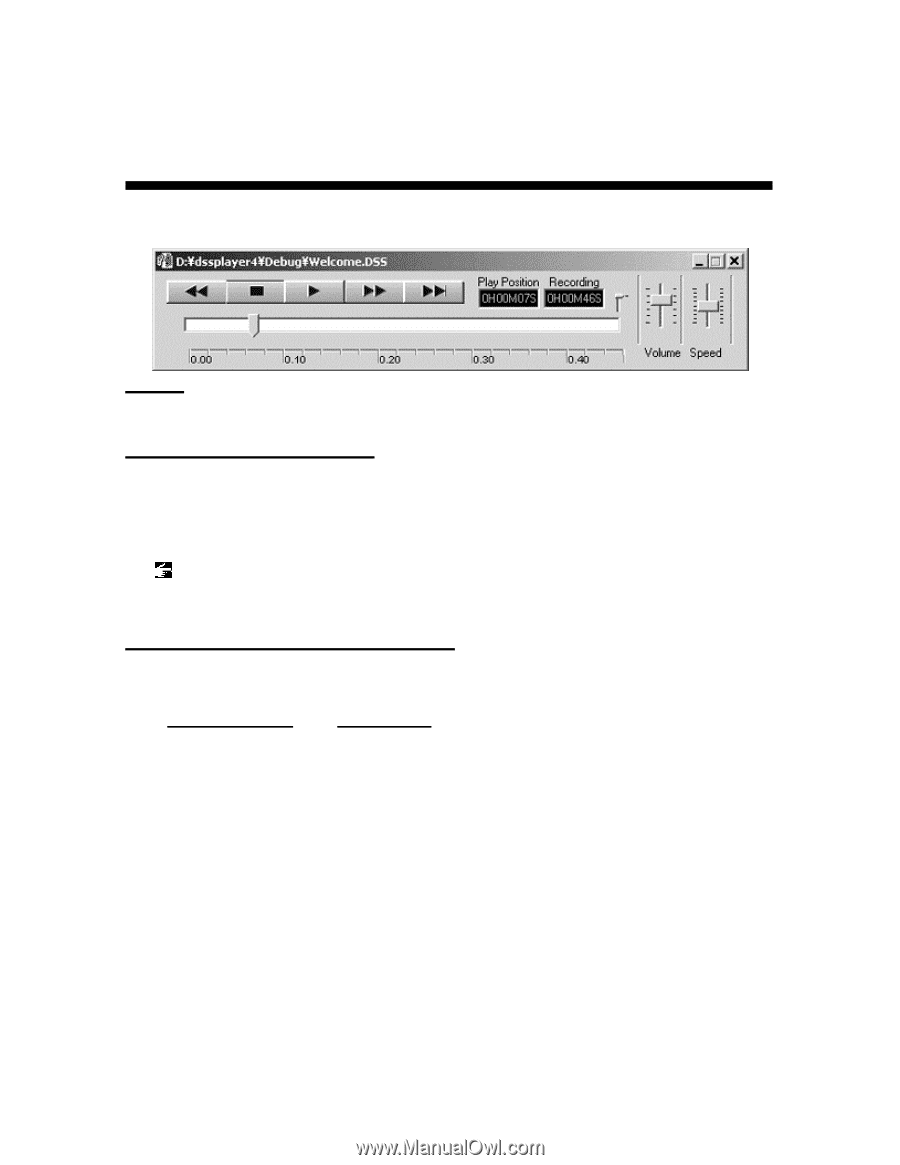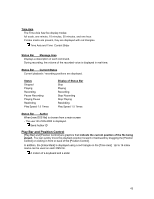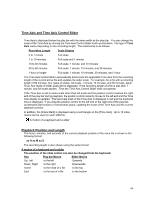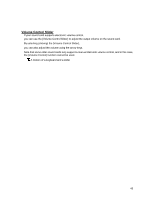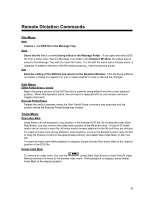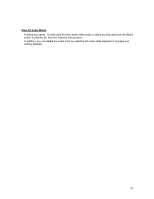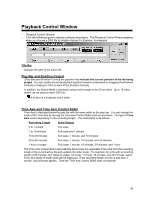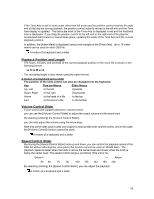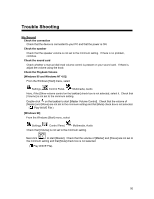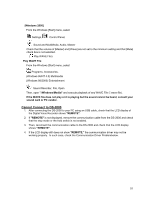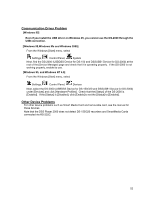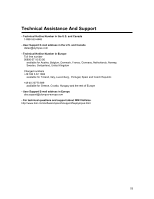Olympus DS 20 DSS Player 2000 Instructions for the DS-330 (English) - Page 48
Playback Control Window, Play Bar and Position Control, Time Axis and Time Axis Control Slider
 |
UPC - 050332298736
View all Olympus DS 20 manuals
Add to My Manuals
Save this manual to your list of manuals |
Page 48 highlights
Playback Control Window - Playback Control Window - Click the following figure to display a detailed description. The Playback Control Window appears when you choose a DSS file by double-clicking it in Explorer, for example. Title Bar Displays the path of the active file. Play Bar and Position Control [Play Bar] and [Position Control] are graphics that indicate the current position of the file being played. You can quickly move the playback position forward or backward by dragging the [Position Control] or clicking in front or back of the [Position Control]. In addition, the [Index Mark] is displayed using a red triangle on the [Time Axis]. Up to 16 index marks can be used on each DSS file. A motion of a keyboard and a slider Time Axis and Time Axis Control Slider Time Axis is displayed below the play bar with the same width as the play bar. You can change the scale of the Time Axis by moving the Time Axis Control Slider knob up and down. The type of Time Axis varies depending on the recording length. The relationship is as follows. Recording Length Scale Display 0 to 1 minute Full scale 1 to 10 minutes Full scale and 1 minute 10 to 30 minutes Full scale, 1 minute, and 10 minutes 30 to 60 minutes Full scale, 1 minute, 10 minutes, and 30 minutes 1 hour or longer Full scale, 1 minute, 10 minutes, 30 minutes, and 1 hour The Time Axis Control Slider automatically determines the applicable Time Axis from the recording length of the current active file and updates the slider scale. For example, for a file with a recording length of 50 minutes, four types of scales, full scale, 1 minute, 10 minutes, and 30 minutes, apply. Thus, four levels of slider scale will be displayed. If the recording length of a file is less than 1 minute, only full scale applies. Thus the Time Axis Control Slider does not operate. 48