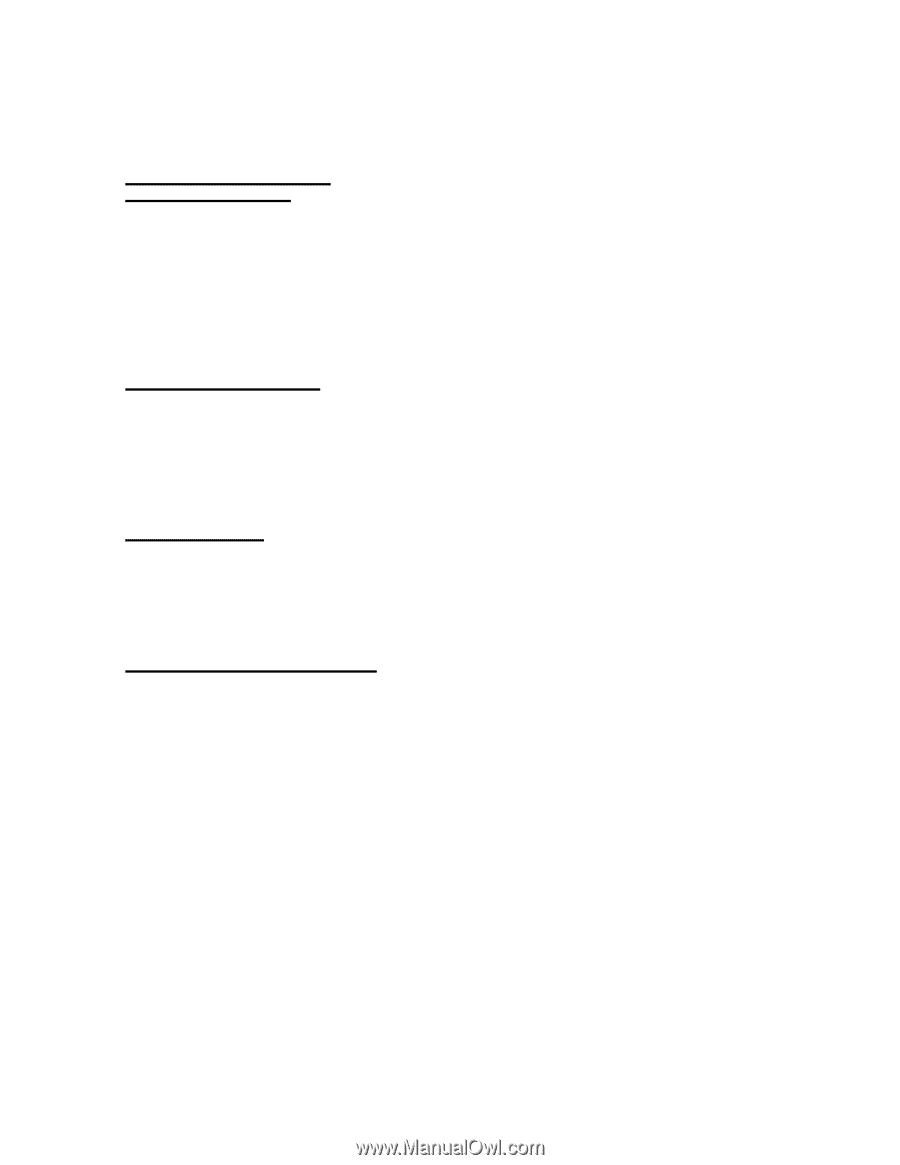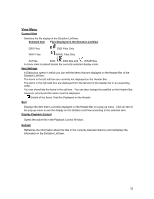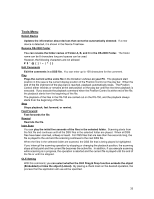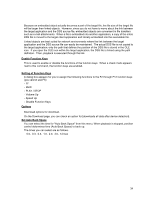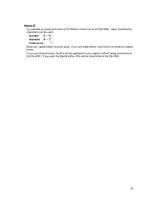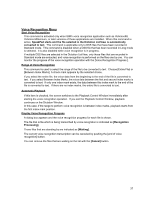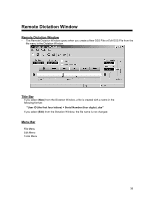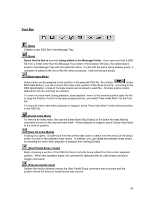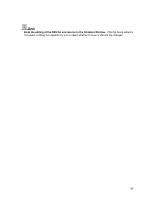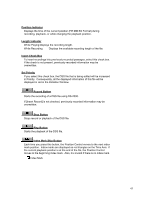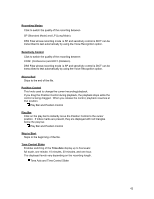Olympus DS 20 DSS Player 2000 Instructions for the DS-330 (English) - Page 37
Voice Recognition Menu, Range of Voice Recognition
 |
UPC - 050332298736
View all Olympus DS 20 manuals
Add to My Manuals
Save this manual to your list of manuals |
Page 37 highlights
Voice Recognition Menu Start Voice Recognition This command is activated only when IBM's voice recognition application such as ViaVoice98, ViaVoice Millennium, or later versions of these applications are installed. When this command is active, SpeakPad starts and the file selected in the Dictation ListView is automatically converted to text. This command is applicable only to DSS files that have been recorded in Standard mode. This command is disabled when a DSS file that has been recorded in Long mode is selected. It is also disabled while voice recognition is in progress. If multiple DSS files are selected in the Dictation ListView, only those files that are recorded in Standard mode are extracted, and voice recognition is performed on the files one by one. You can monitor the progress of the voice recognition operation with the [Voice Recognition Progress ]. Range of Voice Recognition This command is used to select the range of the file to be converted to text. Choose [Entire File] or [Between Index Marks]. A check mark appears by the selected choice. If you select the entire file, the voice data from the beginning to the end of the file is converted to text. If you select Between Index Marks, the voice data between the first and second index marks is converted to text. If only one index mark exists, the data between this index mark to the end of the file is converted to text. If there are no index marks, the entire file is converted to text. Automatic Playback If this item is checked, the screen switches to the Playback Control Window immediately after starting the voice recognition operation. If you exit the Playback Control Window, playback continues on the Dictation Window. In this case, if the range to perform voice recognition is between index marks, playback starts from the first index mark position. Display Voice Recognition Progress A dialog box appears and the voice recognition progress for each file is shown. The file that is file which is being transcribed by voice recognition is indicated as [Recognition Processing]. Those files that are standing by are indicated as [Waiting]. The current voice recognition transcription can be canceled by pushing the [end of voice recognition] button. You can remove the files that are waiting on the list with the [Cancel] button. 37