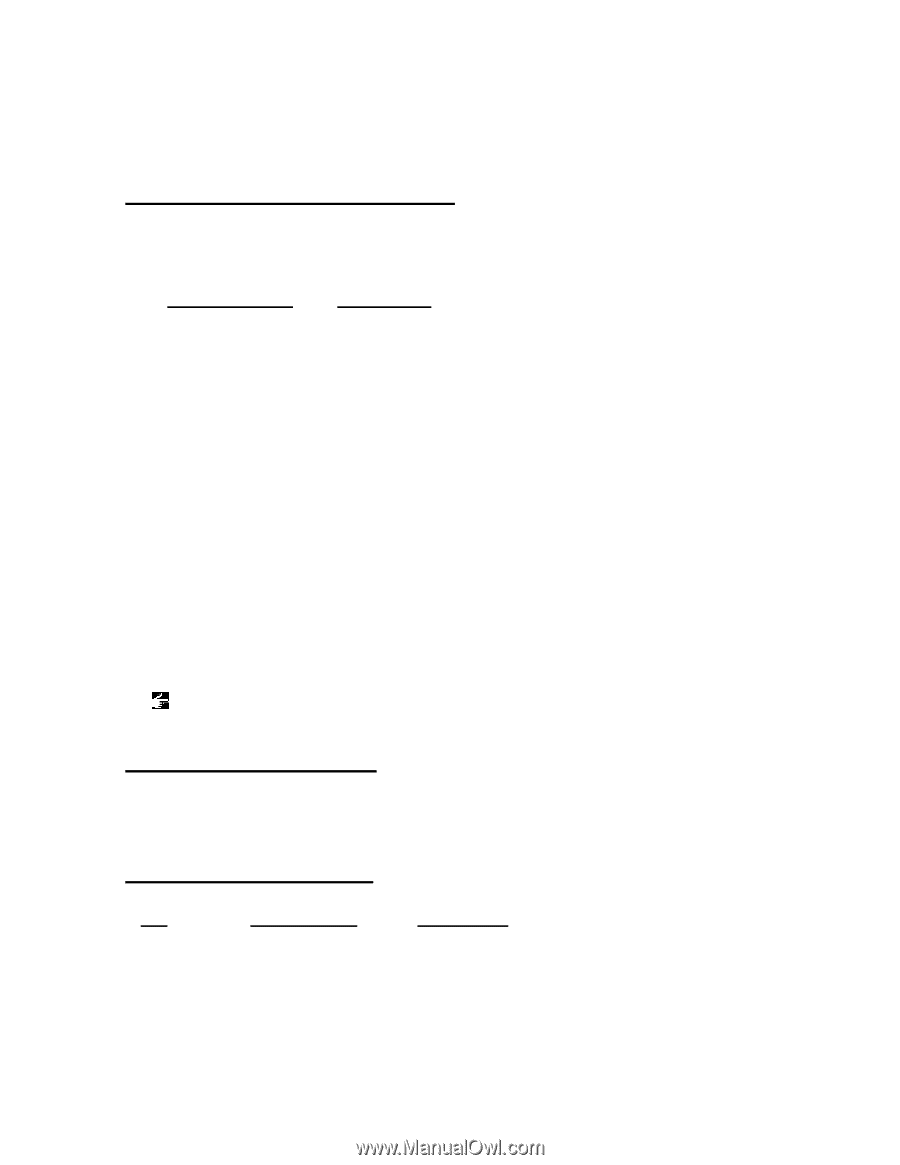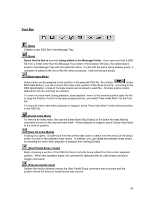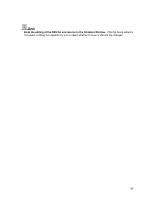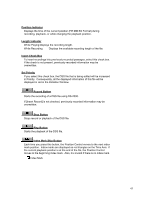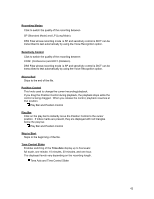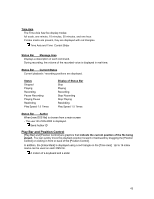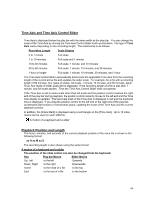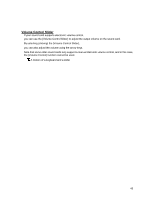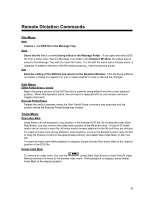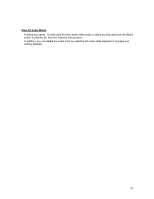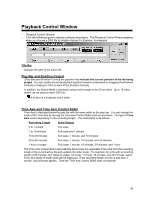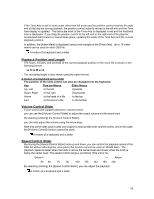Olympus DS 20 DSS Player 2000 Instructions for the DS-330 (English) - Page 44
Time Axis and Time Axis Control Slider, Playback Position and Length
 |
UPC - 050332298736
View all Olympus DS 20 manuals
Add to My Manuals
Save this manual to your list of manuals |
Page 44 highlights
Time Axis and Time Axis Control Slider Time Axis is displayed below the play bar with the same width as the play bar. You can change the scale of the Time Axis by moving the Time Axis Control Slider knob up and down. The type of Time Axis varies depending on the recording length. The relationship is as follows. Recording Length Scale Display 0 to 1 minute Full scale 1 to 10 minutes Full scale and 1 minute 10 to 30 minutes Full scale, 1 minute, and 10 minutes 30 to 60 minutes Full scale, 1 minute, 10 minutes, and 30 minutes 1 hour or longer Full scale, 1 minute, 10 minutes, 30 minutes, and 1 hour The Time Axis Control Slider automatically determines the applicable Time Axis from the recording length of the current active file and updates the slider scale. For example, for a file with a recording length of 50 minutes, four types of scales, full scale, 1 minute, 10 minutes, and 30 minutes, apply. Thus, four levels of slider scale will be displayed. If the recording length of a file is less than 1 minute, only full scale applies. Thus the Time Axis Control Slider does not operate. If the Time Axis is set to some scale other than full scale and the position control reaches the right end of the play bar during playback, the position control instantly moves to the left end and the Time Axis display is updated. The last scale mark of the Time Axis is displayed in red and the fractional time is displayed. If you drag the position control to the left end or the right end of the play bar, accelerated fast forward or rewind takes place, updating the scale of the Time Axis and the current playback position. In addition, the [Index Mark] is displayed using a red triangle on the [Time Axis]. Up to 16 index marks can be used on each DSS file. A motion of a keyboard and a slider Playback Position and Length The hours, minutes, and seconds of the current playback position of the voice file is shown in the following format: xx H xx M xx S The recording length is also shown using the same format. A motion of a keyboard and a slider The position of the slide control can also be changed from the keyboard. Key Play bar Moves Slider Moves Up, Left to the left Upwards Down, Right to the right Downwards Home to the head of a file to the top End to the last of a file to the bottom 44